구분자 위키 문법 | |
|
| |
Table of contents | |
가로 자 | |
|
가로자는 4개의 하이픈 (-) 문자로 생성될 수 있ㅅ븐디ㅏ. 가로 자는 HTML 블럭 단위 요소로써, 페이지 상에 포함되면 전체 넓의를 의미합니다. 예제: Copy to clipboard
는 다음의 줄을 생성합니다. - (주의: Fivealive 테마는 배경과 동일한 색으로 가로 자를 만든느 것으로 보입니다, 그러므로, 보이지 않게 됩니다. 이는 조만간 수정될 것입니다.) 가로자는 테마에 대한 CSS 가 사용자의 웹브라우저 기본 스타일링을 덮어쓴다면 다양한 방법으로 스타일이 규정될 수있습니다. | |
제목 바 (Bar) | |
|
제목 바는 가로 자와 유사하여 페이지 넓이로 펼쳐지는 줄을 생성하지만, 타이틀 바는 그 위에 텍스트를 포함합니다. 제목 바는 자신 만의 줄에 있어야 하며 하이픈 (-) 과 등호 (=) 문자를 이용하여 생성됩니다. 예제: Copy to clipboard
는 다음과 같은 제목 바를 생성합니다: 이는 제목 바 입니다
Example: Copy to clipboard
Will produce the following Title Bar: A Red Centered Title Bar
| |
Boxes | |
|
Boxes are added with the Caret (ˆ) character. This character can be located anywhere on a line but it should be the first character. The first Caret indicates where the Box will starts and a second Caret (on this or another line) indicates where the Box is to end. Example: Copy to clipboard
Will produce: This is a Box
| |
Page Breaks | |
|
Page breaks allow you to control the length of a page for easy reading. A new page can be added anywhere but should start at the beginning of a line. A page break uses 3 Periods (.), the keyword page and another 3 periods (.) Example: ...page...
Would produce a page break.
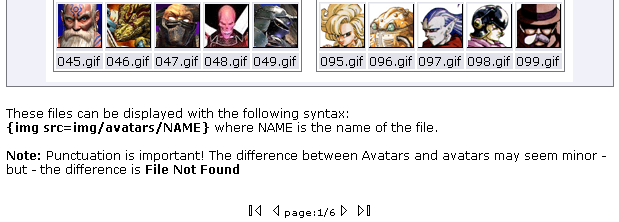
The arrow buttons will take you (from left to right) to the First Page, the Previous Page, the Next Page, or the Last Page. | |
Headings | |
|
These are added with one or more Exclamation Marks (!) at the beginning of a line. The number of Exclamation Marks used controls the size of the text and indentation level that a heading will have in a table of contents. The heading of the following paragraph uses three exclamation marks. | |
Headings with Expandable Area | |
|
The content below a Heading can also be expandable. An Expandable Area is created by adding a Plus (+) or Minus (-) character after the Exclamation Marks. The Plus (+) and Minus (-) characters define what the default value is for the expandable area as shown below. Example: Copy to clipboard
Were used to create the next 2 Headings.
* To make the (+)/(-) icons appear in front of the headings instead of going to the next line, Go to Admin Home>Wiki Setting, enable the "Display show/hide icon displayed before headings" feature. | |
Closed Expandable Areas (Click the [+] to Open) | |
| [+] Mary had a little lamb
| |
Open Expandable Areas (Click the [-] to Close) | |
| [-] This area was open by default while the one above it was closed. | |