설문조사 관리자 | |
|
| |
설문 생성 | |
|
| |
설문조사 관리 페이지로 이동 | |
|
적절한 권한을 보유하고 있다면, 응용프로그램 메뉴의 설문조사 부분의 설문조사 관리 링크를 클릭하여 새 설문을 생성할 수 있습니다. 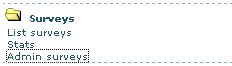
설문을 생성하려면 다음 양식이 사용됩니다: 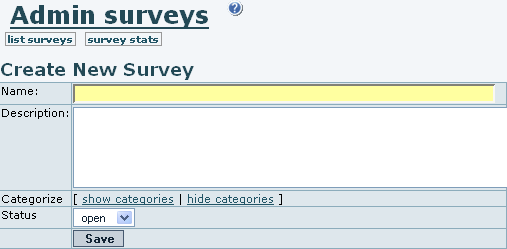
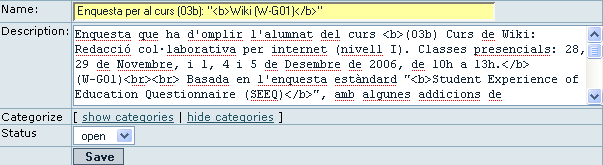

만약 설문 상태가 닫힘 ( | |
Survey questions | |
|
Once you click on the question link ( 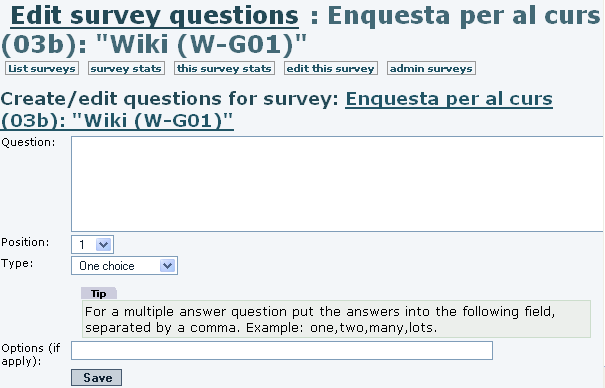
When some questions are inserted, you can see them listed below at the same page of administration of questions (tiki-admin_survey_questions.php): 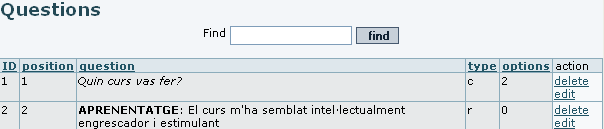
| |
Short text questions | |
|
| |
Single choice questions | |
|
| |
Multiple choice questions | |
|
| |
Rate 1..5 questions | |
|
| |
Rate 1..10 questions | |
|
Related pages
| |