설치 | |
|
티키를 설치하기 위해서는 웹 개발자 혹은 프로그래머일 필요가 없습니다. 티키는 설치자를 위하여 대부분의 작업을 대신 하는 사용하기 편리한 위자드 기반의 설치관리자를 보유하고 있습니다. 나머지는 웹호스트의 제어판에서 완료될 수 있습니다.. 완전한 초보자라면 (혹은 직접하는 것을 별로 좋아하지 않는다면), 티키에 친숙한 호스트 의 사용을 고려하여 보십시오. 대부분은 티키 설치를 무료로 완료시켜 줄 것입니다.
| |
개요 | |
|
이 동영상들은 티키 설치에 대한 기본 개요를 제공합니다. 추가 동영상은 Tiki TV 와Tiki Movies 를 참고하십시오. 티키 설치관리자 화면을 완료하는 것과 데이터베이스 연결을 설정하는 것을 포함한 내용을 살펴보십시오. 이 동영상은 초기 관리자 로그인과 일반 관리자 페이지도 보여줍니다. 티키 설치관리자 화면을 완료하는 것과 데이터베이스 연결을 설정하는 것을 포함한 내용을 살펴보십시오. 이 동영상은 초기 관리자 로그인과 일반 관리자 페이지도 보여줍니다.
{flash movie="http://blip.tv/play/AYGC22KUnlc" width="648" height="467" allowscriptaccess="always" allowfullscreen="true" quality="high" }
| |
단계별 설치 | |
|
| |
설치하기 전에 | |
|
티키를 설치하기 전에, 요구사항과 설치 정보 를 읽어 보십시오. 적절한 계획은 걱정이 없는 설치를 보장합니다. 티키의 웹호스트가 필요하시다면, 티키 친화적 호스트 의 목록을 살펴보십시오. These instructions are intentionally generic, and should apply to most shared host installations. See Installation Guides for instructions for specific combination of operating system and web servers. | |
Pre-requisites | |
|
This guide assumes you have:
| |
1.1. Create the database | |
|
Tiki requires a MySQL databse. Many hosts offer a point & click interface to create databases and database users. For example, if your web host has cPanel you probably can see phpMyAdmin in the main menu or a the section labeled Databases. 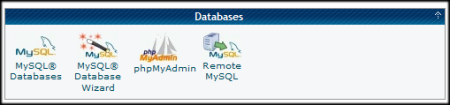
The MySQL and phpMyAdmin applications in cPanel 11.
The Three steps of Database Setup.
| |
1.2. Download and unzip | |
|
Download the current version of Tiki to your local computer from http://tiki.org/download. From Tiki for The full Tiki archive file download is +20MB and is available in a variety of formats. After downloading the Tiki archive file, decompress (unzip) the file to your local PC.
| |
1.3. Upload to your webhost | |
|
Use FTP (or SCP, SFTP, Rsync, SSH, etc) to connect to your webhost. Once connected, find your web directory. It is often called Upload all the Tiki files from your PC to you webhost.
| |
1.4. Go to your website. | |
|
Open your web browser and access the web directory in which you copied the Tiki files (for example: http://www.yourdomain.com/tiki/ or simply http://www.yourdomain.com if you copied Tiki to the root of your web directory. The Tiki Installer Welcome screen appears.
The Tiki Installer Welcome screen appears.
The Tiki Installer Welcome screen appears. From Tiki for
The Tiki Installer Welcome screen appears. From Tiki for
You should see a message indicating that Tiki could not connect to the database and prompting you to run the Tiki installer (tiki-install.php). 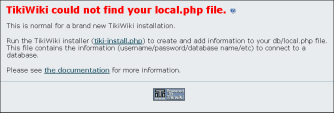
This message is normal and indicates that you are ready to install Tiki.
| |
Troubleshooting | |
|
If your browser returns an error such as Parse error: syntax error, unexpected T_STRING, you may have the incorrect PHP version. Starting with Tiki 3.0, Tiki requires PHP5. Review the _htaccess file included in the Tiki archive file for instructions on activating PHP5.
| |
1.4.1. File and Folder permissions | |
|
If your server is unhappy with Tiki file and folder permissions (this is dependent on server configuration), you may get an error message or blank pages. These failed attempts are typically in the error log (ask your web host to know where they are as it's different depending of your setup) Too few permissions
Too many permissions
If your permissions are currently at "777", use your FTP client to change the files to "755". If Tiki is installed in a directory, make sure to also change the permission of the folder which contains the tiki files. If you have shell access, you can run: Copy to clipboard
and answer any questions. If you don't know what to answer, just click "enter" to keep the defaults. Copy to clipboard
If "sh setup.sh" doesn't work for you, you may try, in your ./tiki/ directory Copy to clipboard
Another way is to set permissions for all directories and then set permissions for all files. For example, to set the permissions for all directories to 777 and the permissions for all files to 644, use the following separate commands through shell access: Copy to clipboard
After correcting any directory or file permission problems, visit tiki-install.php to continue. | |
1.4.2. SuPHP Problems | |
|
Systems with SuPHP need permissions 755 at maximum. Group must not be allowed to write. This includes the complete path in the filesystem, not only document root of the webserver. Wrong permissions may lead to 500 Internal Server Error here. On the other hand less permissions (namely 750 without x/execute/subdir entry for webserver) may lead to 403 Forbidden Error. | |
1.4.3. Permission Matrix | |||||||||||||||
|
Several usecases and minimum to maximum permissions you may try if something doesn't work properly. Permissions refer to data directly accessed by the webserver (files included by Tiki itself may and should have less permissions):
1.4.3.1. OptionFor your consideration Copy to clipboard
1.4.3.2. OptionThe following commands might be useful. In particular, it might help you use an IDE (PhpStorm), etc: For your consideration Copy to clipboard
In English, the above code adds you to the web-server group; forces the tiki tree to be owned by the web-server user and group; and then makes sure the tiki tree is readable and writable by the web-server group (you). Suggestions welcome! | |||||||||||||||
1.5. Run the Tiki installer (tiki-install.php) | |
|
Open a web browser to: http://www.yourdomain.com/tiki-install.php (or http://www.yourdomain.com/tiki/tiki-install.php if you installed Tiki in a subdirectory). The first page of the Tiki Installer appears. This installer will allow you to:
| |
Alternative "Step 5" without tiki-install.php | |
|
If you are unable to complete the Tiki Installer, continue with a Manual Installation.
| |
1.6. Log in for the first time | |
|
Log in using the login box in the right-hand column.
| |
1.7. Change the default password. | |
|
Use a strong password. You may want to logout right away, and login again, letting your password manager record your password. | |
1.8. Congratulations ! | |
|
It is recommended to create a new user and give him admin privileges instead of regularly using the admin account. You can now explore the interface but you should check the extra steps before to get you started. | |
1.9. Configure Your Tiki | |
|
Please visit Initial Configuration to explain the recommended next steps, or configuration for the table of contents related to configuring Tiki. | |
Add new features through post-install Profiles | |
|
Starting in Tiki3, you can enable several settings/permissions/content in sets altogether in a single go, in order to provide a common feature to your tiki site (make it multilingual, add freetags, configure it as a Collaborative environment, ...). And all that with a just few clicks through the Profile Manager from "Admin > Profiles". Read more about it at Profiles. | |
For more information on the Tiki installation process... | ||
|
| ||

