Categories Admin | |
|
Are categories the right tool for you? See: How to organize your content To access: Click the Categories icon on the Admin Panel | |
Creating categories and sub-categories | |
|
You can reach administration of categories through "Admin -> Categories" at the main menu. 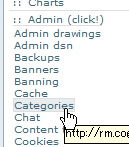
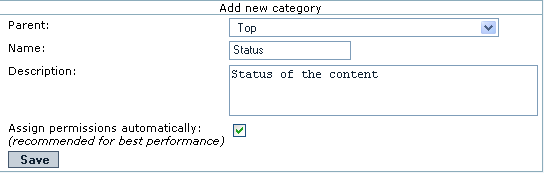
If you click on a pre-existent category (for instance, in the newly created Status category), you'll be ready to add subcategories to it. You should see the path to the category you are in, like "Current Category: Top :: Status", in this case: 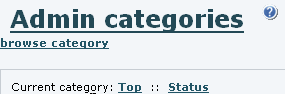
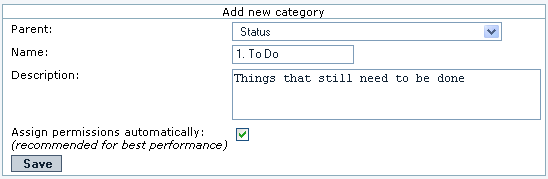

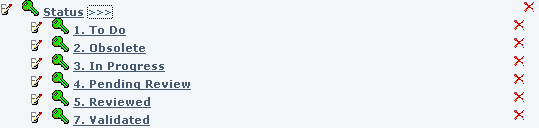
| |
Creating categories in batch from CSV files | |
|
Also see attached MS Word and PDF files that describe how to create categories in batch
by uploading CSV files
Step 1 : Create A CSV File that Describes Your Categories
Step 2 : Navigate to [[http://
| |
Assigning permissions to categories | |
How Category Permissions Work | |
|
To know what the permissions mean exactly, see: Categories Details
Changes to Category Perms Between 1.9 and 1.10
using these two perms, could not have a user who could view a categorized page but not edit (if they otherwise had edit permissions). Starting in version 1.10, the permissions related to categories have been modified, to allow the possibility for users who can add an object to a category, but not change or remove the assigned categorization of an object. As such Tiki 1.10.x has different meaning for tiki_p_view_categories, and introduced some new perms like tiki_p_view_categorized. More information in Categories Details | |
Example | |||||||||
|
Following with the example in Categories Admin, we need to click on the green key ( 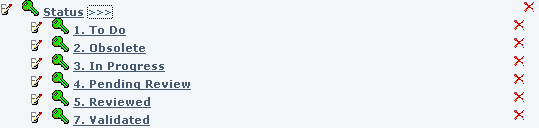
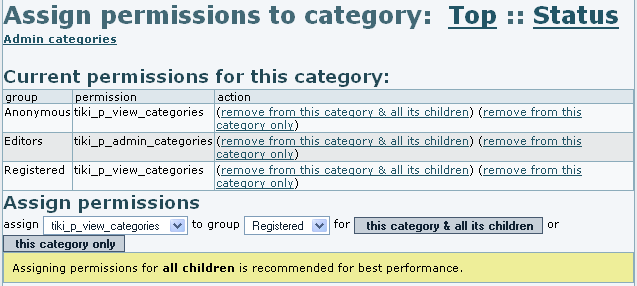

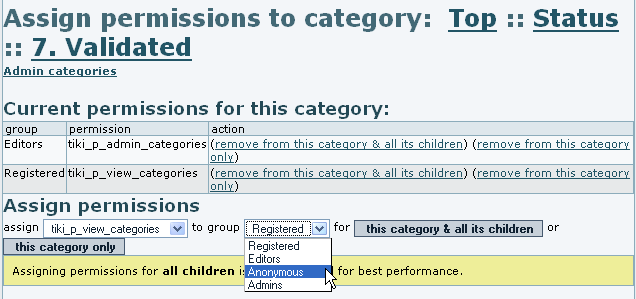
Note that if there is no permission assigned to a category, you will see the yellow key ( And also that, starting in Tiki 1.10, a new category permission is added to Tiki in order to easily allow granting (or restricting) users to edit contents assigned to a category, through the permission "tiki_p_edit_categories" (= "Can edit items in categories").
| |||||||||
Adding content to categories | |
|
You can add content to the categories from editing an object itself (see Category User), on a edit an object by object basis, or in a centralized procedure from "Admin -> Categories". For instance, we can add some content to the category "1. To Do", from the example above. We can click on the category name in the list, and we would see the objects which are already assigned to this category (no one in this example), and add new (existent) objects to this category: 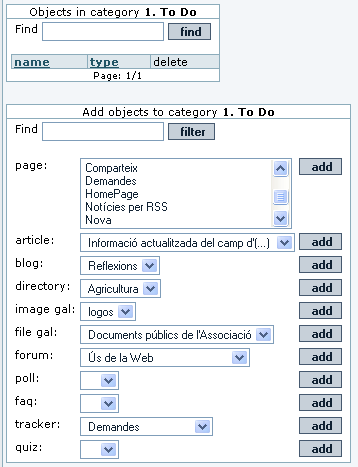
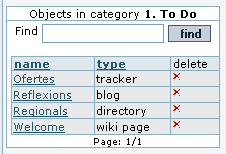
| |
Applying themes to categories. | |
|
You can assign a basic theme style for you tiki site, but select some other theme site (such a customized them style similar to the previous but columnless, for instance) for specific objects in your tiki, or for specific categories. This way you might have, for instance, a homepage without columns, and after clicking on some links, keep browsing your site with some column/s on the side/s. To enable this feature, you need to toggle it on as all the rest of fetures at "Admin -> Features". 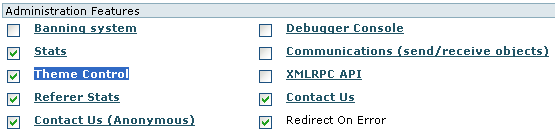
| |
Using the current object categories in a tpl | |
|
tikiwiki>=3.0
Copy to clipboard
where 54 is the categoryId you want to display the menu.
| |
General Admin setting | |||||||||
Related documentation pages
| |||||||||
Alias | |