Cookies (Taglines) | |
|
Cookies feature is also called "Fortune cookies" or "Taglines". This feature should not be confused with the use of persistent or session cookies by the system. For information on compliance to the European regulation on the use of cookies see Cookie Consent | |
Overview | |
|
Users with permission to admin cookies (taglines) are capable of editing, adding and removing taglines, taglines are just strings that can be displayed using the {cookie} syntax in any template, wiki page, article or comment. See PluginCookie for more information on the syntax. Taglines are managed by going to Admin Home and clicking on the "Cookie" link at the bottom of the page in the table (or go to the page tiki-admin_cookies.php). The admin screen looks like this: 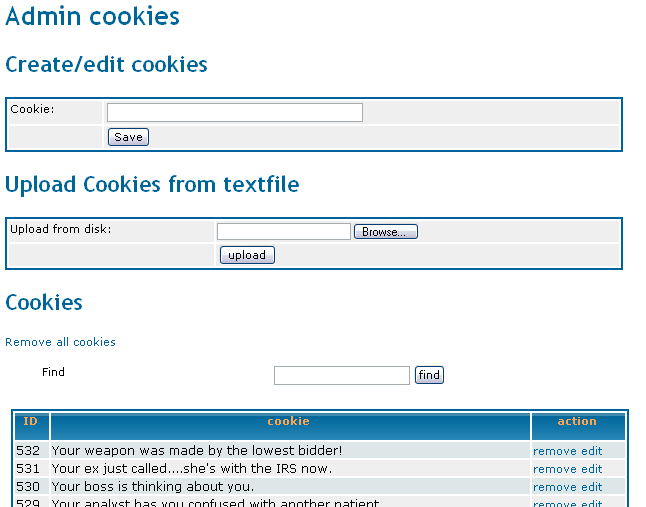
The remove all cookies option can be used if you want to renew your set of cookies using a new text file. | |
Usage | |
|
This is a small tutorial on how to use taglines on your tiki site.
| |
Use dynamic content to display taglines | |
|
Another cool feature is that you can include a dynamic block in a Wiki pages, dynamic blocks are configured as admin using the "Edit dynamic content" feature, basically a dynamic content block is some text that is programmed to
Copy to clipboard
Or Copy to clipboard
Related pages
alias
| |