Dynamic variables | |
|
Copy to clipboard
2850
This can be useful for contact name, phone number, etc. to be used throughout a Tiki site. If you have a multilingual Tiki, you can use dynamic variables for strings of text which are the same in all languages. This feature is different than Dynamic Content. | |
Usage | |
|
(1) Create a new variable, by calling it Copy to clipboard
NaV which indicates that this is "Not a Variable" yet. (Please note in newer Tiki versions it shows "No value assigned" instead.) If you pass the mouse pointer over it, if will say "Click to edit dynamic variable: variable15" as follows: 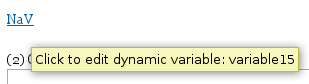

| |
1.1.2. Limitations | |
|
If you create a variable containing some code which produces something "invisible", you cannot edit it later then because there's nothing to click and no admin GUI to administer them later. If you want to edit those dynamic variables, you will have to edit them directly in the database table tiki_dynamic_variables where they are stored. | |
1.1.3. Examples | |
Example 1Example:
You can create a new variable called: Copy to clipboard
Copy to clipboard
For example: In the following example "2.1. First section 2.2 Second section 2.3. Third section" please do not mind the pictures, but mind the position of the text above and besides the pictures:
1.1.3.1. First section
1.1.3.2. Second section
1.1.3.3. Third section
see the Code
Copy to clipboard
This variable will be "invisible" on the actual wiki page.
Example 2You can create "custom syntax", e.g. for the "big" HTML tag: Copy to clipboard
Example 3Similarly for the "small" HTML tag: Copy to clipboard
| |
1.1.4. Usage notes | |
|
1. Only lowercase letters, numbers and underscores appear to work in variable names Copy to clipboard
Copy to clipboard
Copy to clipboard
| |
Some Dynamic Variables Used on This Site | ||||||||||||||||||||||||
|
In the following table you can right click and "Inspect" element to see the actual rendered code:
| ||||||||||||||||||||||||
Show a list | |
|
| |
Related | |