Plugin Help | |
|
This is a stub Introduced in Tiki3, this permits to fill out a form to build or edit a plugin. Thus, no need to remember or look up the syntax.
Copy to clipboard
| |
Wiki Help revamped | |
|
The Wiki Help has been revamped so that it is offered on the side as a red balloon with a lens on top. When you click on it, it allows you to select the Wiki help or Plugin help, once you click on any of the green + signs on their left.
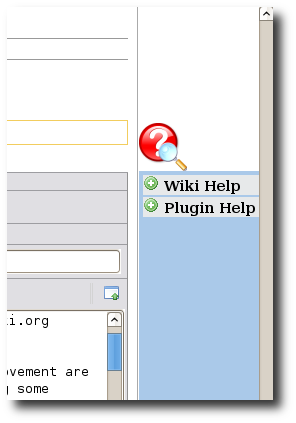
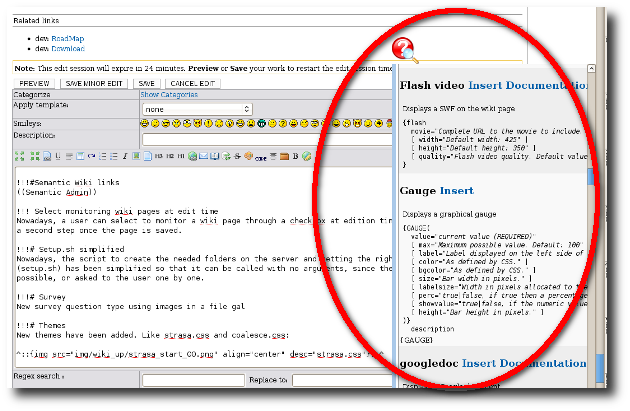
Later on, once saved, those plugin call can be edited in a quicker and more user friendly way, through the new plugin edit feature:
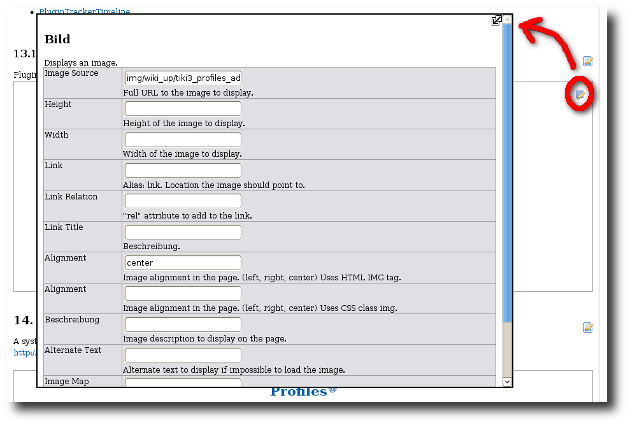
| |
Alias | |