Search Details | |
|
Click the Search icon | |
Search modes | |
|
The search can be configured by the administrator as a (a) full text search or as a (b) simple search. If you enable full-text search, your results will be ordered according to their relevance to the search terms. In a similar way, a user knows it is a full text search because each result has a relevance indicator. | |
(a) Full text search | |
|
The Full-text Search is based on the MySQL full-text search (http://www.mysql.com/doc/en/Fulltext_Search.html) functionality. Therefore, the fulltext feature performs best with MySQL. It may not work properly with other databases. The performance of the database search is also dependent on your database release. Refer to your database documentation to find ways to improve performance.
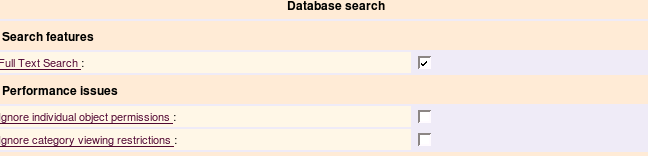
If you are using the database search and if you do not have either category permissions or object permissions, you can check one of the boxes shown above to speed up the search Some restrictions apply:
The query is split into words: a word is a sequence of alphanumeric characters and "_" characters. Some words are eliminated — those from a stop list and those too short. The stop list is hard-coded in the MySQL code. The results are sorted with highest relevance first. Relevance is computed based on the number of words in the object, the number of unique words in that object, the total number of words in the collection, and the number of objects that contain a particular word. This way, a word that is present in many documents will have lower weight (and may even have a zero weight), because it has lower semantic value in this particular collection It is also possible to perform a boolean mode search:
| |
(b) Simple search | |
|
If the administrator has not activated the "full-text" feature, the search is done in a very simple way.
Advantages:
Disadvantages:
See Search Admin to see the description of Search settings. | |
Word highlighting from referrals | |
|
In v1.9 there is an experimental feature that automatically highlights search words when one follows a link from a search engine. Fore more information, please see Referrer Search Highlighting. Try it out
Related pages
| |