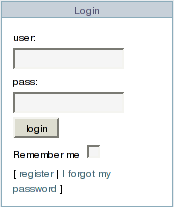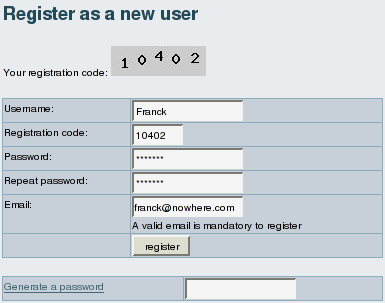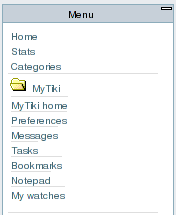|
You need to locate the login/logout module on the right (or left) pane on the screen. This login window has a register link, click on it
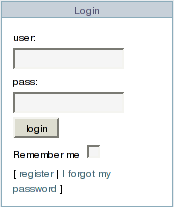
You arrive to this page:
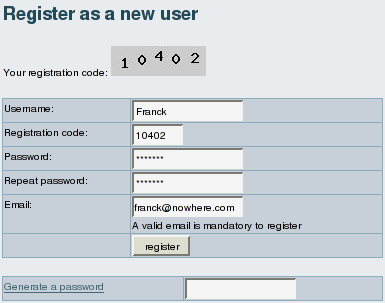
To register, complete the following fields on the screen:
| Username: | The Username is the nickname that will be used to identify you everywhere on the site, choose carefully. The Username is case-sensitive.
| | Passcode: | The pascode is an image of random numbers that you must enter before registering. This passcode is designed to stop bots that attempt to automatically register users. This feature ia available if the Tiki administrator has enabled the Prevent automatic/robot registration option on the admin LDAP authentication panel.
| | Password: | Chose carefully a password here. It should be difficult enough so it cannot be guessed by others. While Tiki will store the password in an encrypted form that nobody can read, it is recommended not to chose the same pasword you use to login to your computer network, mail system, etc. The Password is case-sensitive. For added security, your Tiki administrator, in the admin LDAP authentication panel, can force users to select a combination of numbers and letters as well as a minimum password length.
| | Repeat password: | Well, are you sure you have typed your password correctly? As the screen gets filled with ***, it is better to type it again just to make sure.
| | Email: | Your e-mail is required because it ensures the site administrator has a way to contact you.
| | Generate a password: | If you don't have a clue on which password to use, click on generate a password and the sytem will create a password for you and write it in the fields "password" and "repeat password". Note it down! |
When you have filled everything, click on the Register button. If everything is correct the system usually informs you that an e-mail has been sent to you to confirm your registration.

Check your e-mail. You must have received something like:
Click on the link given in the e-mail, and you will be brought to the Tiki site and automatically logged in. This completes your registration. When you ave finished on the Tiki site you can logout but I suggest you take time now to fill up your Preferences under the MyTiki menu.
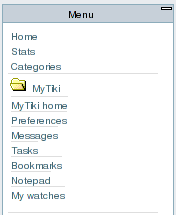
|