Category User
The use of categories in tikiwiki will vary a lot from site to site. Some sites will use categories invisibly to show or hide content from specific groups of users. Others will use categories more like a catalog or index of content.
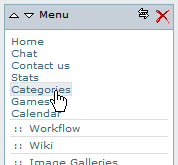
Browsing category objects
To use categories, look for a categories entry in the side menu.
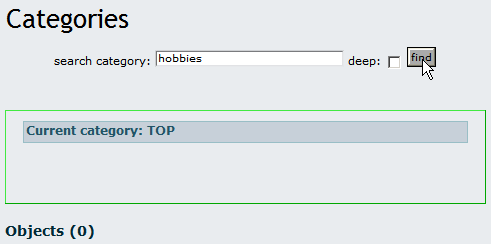
This should take you to a page where you can search for categories or content within a category.
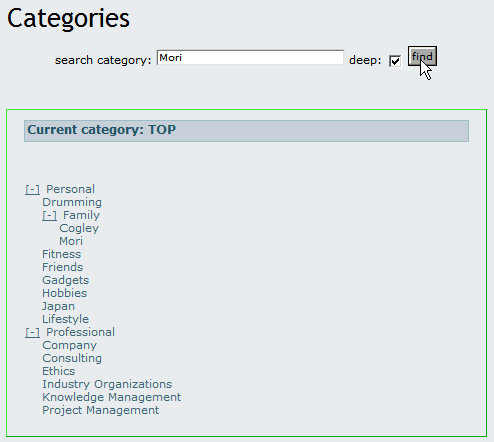
Using a deep search does something, i don't know what exactly. 😊

Many sites use the "breadcrumbs" plugin to tell you where you are at in the category tree at all times.
Categorizing objects
Once you need to add an object to a category, the simplest way for a non admin of the site is just to edit the object (lets say, a wiki page), and select the category or categories that you want to assign the object to:
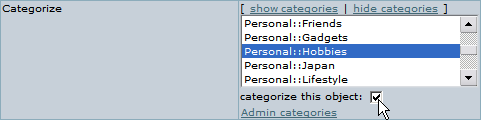
Depending on your permissions you may be asked to help sort pages into categories. When given the opportunity, be bold and apply the categories you think are appropriate to the page. In most wikis, categorizing content (not to mention writing it!) is a collaborative effort.

Monitoring categories
Starting from Tiki 1.10, a user can monitor a category (or a category and all its children), so that he/she receives an email when a new object assigned to this category (or to this one and to any its children) has been modified.
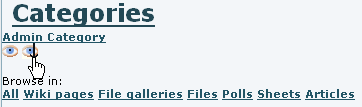
The left eye icon (![]() ) is for monitoring changes in objects assigned to that category. The right eye icon with the arrow down (
) is for monitoring changes in objects assigned to that category. The right eye icon with the arrow down (![]() ) is for monitoring changes in objects assigned to that category and any of its children.
) is for monitoring changes in objects assigned to that category and any of its children.
Unassigning objects to categories vs. deleting objects
In some sites users will be able to administer categories, by creating them, adding or removing objects from any specific category.
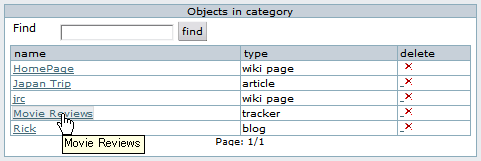
You can assign many objects at once to a category by using the filter to do a quick search on the entire list of pages, and then using CONTROL-CLICK (or the mac equivalent) to select a whole bunch of items from a list. Many sites will use Naming conventions in naming objects or wiki pages so that related pages will all include the same term in their titles.
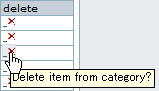
When administering categories, be careful not to delete objects entirely rather than just remove them from a category. Some older versions of tikiwiki are rather confusing about this. When in doubt, leave removing/deleting to the administrators. It is possible that careless application of permissions will enable users to delete whole sections of content.
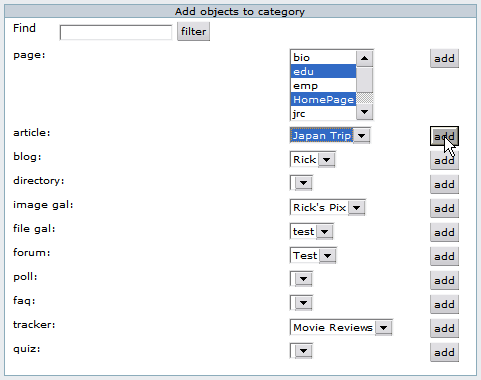
Adding objects to categories is always safe. Tikiwiki sorts objects by type on this category admin screen. Wiki pages and articles can often by added to categories from the edit view.