Image Gallery Config
Note: The most intuitive features are not listed.
Admin Access
To access administration, go to Home Page and, on the Menu, click on "Admin (click!)".
Sections: Tiki Admin Panel
You will access the Sections Tiki Admin Panel , as shown in this graphics:
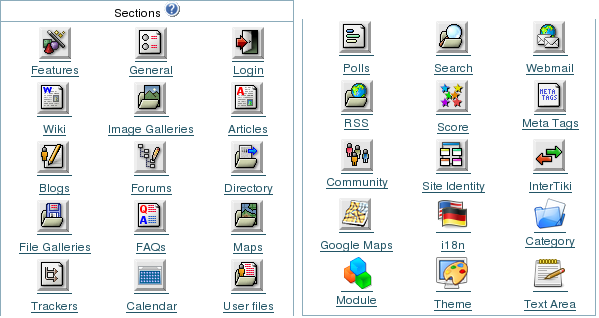
Image Galleries
From the Tiki Admin Panel, click the Image Galleries icon to display its settings panel, the top half of which appears like so:
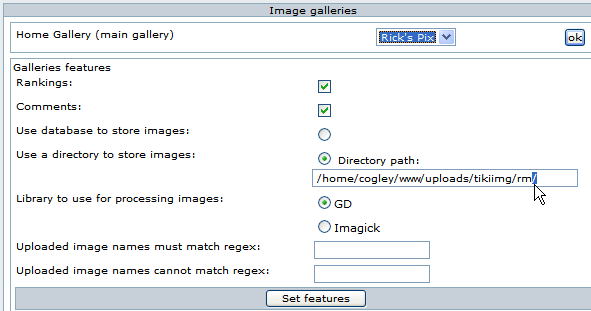
Here you can:
- Choose a home gallery.
- Enable and disable rankings and comments.
- Set the image storage location.
- Choose the graphics library.
- Set regular expressions ("regex") to control uploaded file names.
-
Home Gallery (main gallery)
In the above graphic, the home gallery is set to "Rick's Pix". The home gallery is the default gallery displayed when visitors simply click the menu "Image Galleries" without expanding the menu, or when as the "top page" in your Tiki site if you set the Tiki system home page to be an Image Gallery.
- Push the button when you have finished to configure this feature.
-
Galleries features
Thumbnails
Use database to store images
Use directory to store images
Choose Storage Location: You can decide for images to be stored either in the database, or in a folder on your webserver. Storing images in your database is OK for small images, but a folder is recommended for a high volume site or when your images are relatively large. Note the trailing forward slash in the path entered in the above graphic, but also here in red. Be warned, if you want to restrict access to the images, you have to choose a folder that is not browsable (not inside the document root of your webserver).
Path characteristic checklist:
- Has a trailing slash.
- Is specified from the root.
- Is in a separate folder from Tiki, for better security.
- Has its permissions set (e.g. via the chmod command) to allow uploads by the webserver user.
- Has enough space to allow storage of your expected image volume.
If you take a look at your folder after uploading some images, you can see that Tiki randomizes the filenames, as shown in this graphic:

![]() Troubleshooting Tip: If you are having trouble with image uploads, you can edit settings in your PHP.ini, or, place an .htaccess file in the root of your tiki installation.
Troubleshooting Tip: If you are having trouble with image uploads, you can edit settings in your PHP.ini, or, place an .htaccess file in the root of your tiki installation.
# Partial .htaccess file sample. # # Override PHP.ini variables, which can be viewed using PHPinfo: #to upload 30M files php_value upload_max_filesize "30M" php_value post_max_size "32M" php_value max_execution_time 300 php_value max_input_time 300 #other params interesting (NOT for file upload specifically) php_value memory_limit "32M" php_value session.cache_expire 20000 php_value session.gc_maxlifetime 20000 php_value session.cookie_lifetime 20000 # Zero means unlimted request body size: LimitRequestBody 0
More info on limit about uploaded files can be found File Galleries Config
![]() Troubleshooting Tip: If you encounter random errors and webserver crashes, you may have updated your apache, but forgot to update/recompile your graphics library. The apache error log will give you some hints..
Troubleshooting Tip: If you encounter random errors and webserver crashes, you may have updated your apache, but forgot to update/recompile your graphics library. The apache error log will give you some hints..
Library to use for processing images
Choose Graphics Library: You can choose which software library to use for manipulating images. Currently, your choice is:
- GD
- Image Magick
See below links to the GD and Image Magick sites.
Uploaded images names must match regex
Uploaded images names cannot match regex
- Push the button when you have finished to configure these features.
-
Now, take a look at the bottom half of the Image Galleries admin panel, as shown in this graphic:
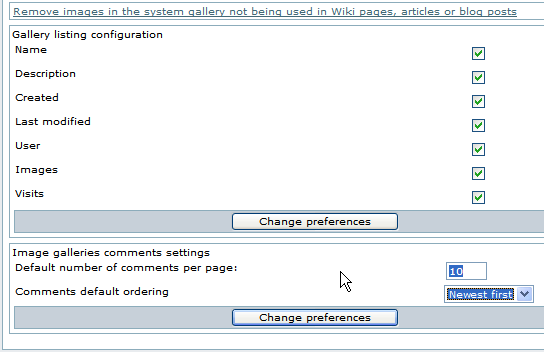
Remove images in the system gallery...
This is a link for removing images in the system gallery, which are "orphaned" and not used in Wiki pages, blogs or articles. A useful function for space-saving in the database.
- Click on the link to remove images
-
Gallery listing configuration
Here you can control the display of fields in the Gallery Listings.
- Push the button when you have finished to configure these features.
-
Image galleries comments settings
Here you can make settings regarding to comments.
- Push the button when you have finished to configure these features.
-
Shadowbox
New feature in introduced in TikiWiki 1.10
It's third party LGPL-ed JS library which adds eye candy for displaying images and other documents including multimedia.
see shadowbox
- To enable Image Galleries for your site, see General Admin.
- To specify permissions for Image Gallery users, see Permissions for the general procedure.
- To create and use Image Galleries, see Image Gallery User.
- For technical details, see Image Gallery Details.
- Image Magick Image Software Library:
http://www.imagemagick.org - imagick PHP module
http://pecl.php.net/package-info.php?package=imagick - GD Image Software Library:
http://www.boutell.com/gd/ - Apache WWW Server htaccess tutorial:
http://httpd.apache.org/docs/howto/htaccess.html - PHP htaccess information:
http://jp2.php.net/configuration.changes - Absolute Path Glossary Entry
http://linux.about.com/cs/linux101/g/absolute_path.htm