Basic Functionality
Create a New Spreadsheet
From the main screen, a "Create new Sheet" link is available. (see Fig. 1)
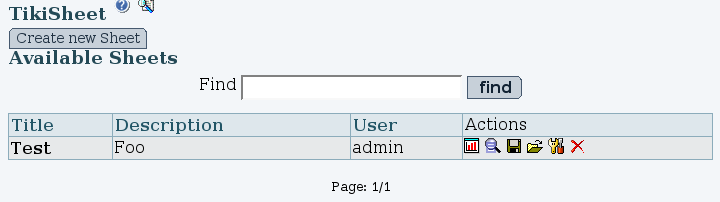
The link leads to a form to create a new spreadsheet (see Fig. 2). The "Title" and "Description" fields are only informative. "Class Name", "Header Rows" and"Footer Rows" affect the rendering of the sheet in the browser when being viewed. The class name is the name of the CSS style that will be applied on the table. The "default" style displays borders and places emphasis on the fields in header rows and footer rows.
The header and footer rows fields require a numeric value, which is the number of rows that should be considered as part of the header and footer. Most web browsers will repeat the header and footer rows on every page when printing a large table. In a table where the first row represents the column names, a "Header Rows" value of 1 would be recommanded.
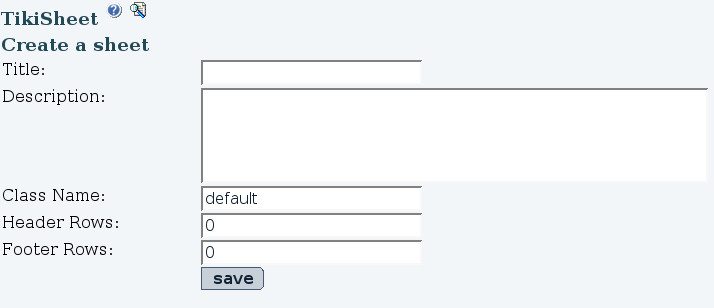
View Revision History
Link for revision history is available from the spreadsheet view page and spreadsheet list. All revisions are listed from newest to oldest. Clicking on the revision will lead to the view page. From the view page, the spreadsheet can be edited at the selected state. Changes made will create a new revision, ignoring any revision made in between.