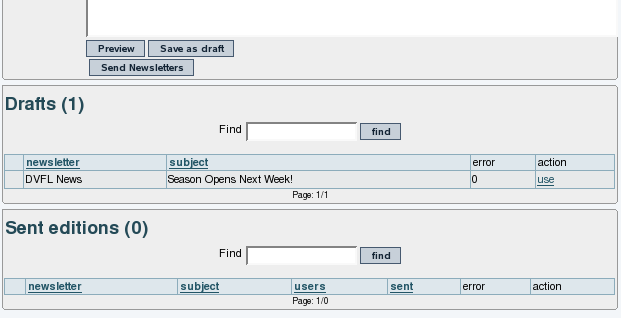Fonctionnalité Lettres de diffusion | |
|
Cette page est en voie de traduction Veuillez revenir plus tard...
| |
UTILISER les Lettres de diffusion | |
|
| |
1.1. Listing newsletters | |
|
Once subscribed the user will NOT receive the newsletter until he confirms his subscription. Tiki will send the user email a message asking him to click a link to enable the subscription. This prevents users or admins from spamming users by adding them to the newsletter. | |
1.2. Sending newsletters | |
|
If the admin has granted you permission to send newsletters, you will see an item on your menu like this: 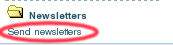
The Newsletter Subject Line will appear as the subject of the email that is sent to the subscribers. The Selection Dropdown allows you to choose which newsletter you are going to write and send. The creation screen has both an HTML Edit Area and a Text Edit Area so you can compose both versions of your newsletter at the same time. The HTML Quicktags allow you to quickly add HTML elements without a thorough knowledge of HTML. When you have finished composing your newsletter, you'll want to use the buttons at the bottom of the editing page. Preview will show you how your newsletter will appear in both HTML and text format. You can use the Save As Draft button to save the newsletter in its current form. If you want to retrieve the draft later and continue editing, you can click the use link on the far right of the Draft list. If you're completely satisfied with the preview, you can click the Send Newsletters button to push the newsletter out to your subscribers. | |
1.3. Subscribing and unsubscribing | |
|
Once a subscription is confirmed the user will be able to unsubscribe by following a link that is automatically sent when a newsletter is sent to the user. Since Tiki6 you can add emails to a Newsletter from a list of emails in a Wiki page, so that the contents of that wiki page, whatever they are at the time, can be used to define emails to which an individual Newsletter Edition is sent. That list can be manually edited (one email per line) or it can be dynamically fetched from a tracker dataset, through the PluginTrackerList and using Pretty Trackers. See more information in Newsletter Admin | |
1.4. Content templates for newsletters | |
|
Since Tiki4 you can use Content templates to send newsletters. You seem to need to enable CMS (Articles), Wiki, plus "content templates" on both features in order to have the menu item under "Admin > Content templates" (tiki-admin_content_templates.php). Then, once enabled, you'll have a drop down at newsletter definition to populate the newsletter content based on the template. That template can be based on the text area content added through tiki-admin_content_templates.php, or it can be added through adding the name of the wiki page which has the content that you want to use as template. At least, this is the behavior in Tiki5. Using content templates you should be able to use pretty tracker templates for sending customized newsletter messages, through the usage of plugins in wiki pages. For instance, you could get the content of a trackerlist plugin, from a pretty tracker template layout, with the last items added to a tracker within a certain time frame. Use case: A Barter network, where users would like to receive in their email information about the new offers and demands added to the network in the last month. | |
1.5. Sending newsletters with a cron/batch job | |
|
Introduced in Tiki6.0 As you can create a newsletter edition with modules and wiki plugins, you could wnat to resend this newsletter edition on regular basis. For this you can you a cron job that calls Copy to clipboard
The task outputs the list of emails the newsletter was sent to and the link to the log. If you configure the cron job correctly, this output can be sent to an email. Tips: to activate a cron job see Batch
| |
ADMINISTRER les Lettres de diffusion | |
|
| |
1.1. Enabling the Newsletter Feature | |
|
Logged in as Admin, select Admin Home, and click on Features Select the Newsletters checkbox and click on the Change Preferences button at the bottom of the page. You should now see Newsletters as an item on your Application Menu, like this: 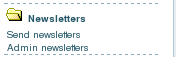
| |
1.2. Creating newsletters | ||||||||||||
|
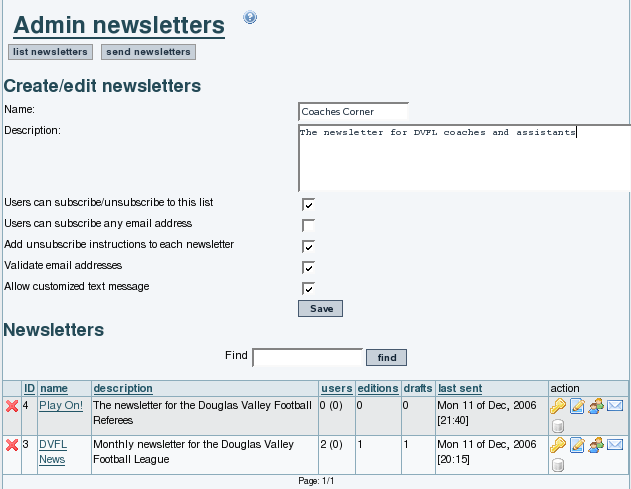
| ||||||||||||
1.3. Changing Existing Newsletters | ||||||||||
|
You can define templates for newsletters using the content templates system and then selecting the template from the send newsletters screen. The From name is defined by the field "Sender Email" in the admin panel. | ||||||||||
1.4. Add emails to a newsletter from a list in a wiki page | |
|
You can now add emails to a Newsletter from a list of emails in a Wiki page, so that the contents of that wiki page, whatever they are at the time, can be used to define emails to which an individual Newsletter Edition is sent. That list can be manually edited (one email per line) or it can be dynamically fetched from a tracker dataset, through the PluginTrackerList and using Pretty Trackers. Example: Page: Recipients Copy to clipboard
Copy to clipboard
| |
Coupure d’article de presse | |
|
This is a stub
Essentially in Tiki 6, go to admin newsletters and check the checkbox to enable clipping for the newsletter you want, and then set the type/topc you want to clip from, and the time range you want to clip. Optionally, you can set it to "auto-clip" which transforms ~~~articleclip~~~ within the newsletter with the clip, or you can simple manually clip, i.e. cut and paste the contents of the clip (gotten by clicking Clip Now) into the contents of the newsletter.
| |
TECHNICALITÉS Lettres de diffusion | ||||||||||||
|
PHP Modules
Templates
Permissions
Liens utiles
| ||||||||||||