Plugin Tracker List
Use this wiki plugin for Trackers to display a report of the listed items of a Tracker. You can choose which fields you want to display, you can display status of the items, and you have the opportunity to filter the items. Only fields set as public are available through the plugin.
Parameters
-
List, filter and sort the items in a tracker
Introduced in Tiki 1. Required parameters are in bold.
Go to the source code
Preferences required: feature_trackers, wikiplugin_trackerlist
| Parameters | Accepted Values | Description | Default | Since |
|---|---|---|---|---|
| (body of plugin) | Notice | |||
trackerId |
digits | Numeric value representing the tracker ID | 1 | |
tstotalformat |
Format for table totals (click here for patterns). Example: #,###. |
|||
ldelim |
Smarty left delimiter for Latex generation. Example:@{ |
{ | 2.0 | |
rdelim |
Smarty right delimiter for Latex generation Example:}@ |
} | 2.0 | |
tpl |
Use content of the specified tpl file as template to display the item.
Use {$f_fieldId} to display a field with ID fieldId. |
2.0 | ||
urlafterdelete |
url | Url to redirect to after delete | 11.0 | |
allowStickyHeaders |
(blank) n y |
Sticky Headers for the table when scrolling top Default value: No | n | 26 |
force_separate_compile |
(blank) y n |
Compile each item separately instead of compiling the entire template. | y | 11.0 |
displaysheet |
(blank) y n |
Display tracker as a spreadsheet (not used by default) | n | 6.0 |
list_mode |
(blank) y n csv |
Set output format. Yes (y) displays tracker list view with truncated values (default); No (n) displays in tracker item view; Comma Separated Values (csv) outputs without any HTML formatting. | y | 3.0 |
popup |
digits separator: : |
Colon-separated list of fields which will display in a tooltip on mouse over.
Example: 6:7. Setting this parameter implies y value for sort param. |
2.0 | |
sort |
(blank) y n |
Display columns in the order listed in the fields parameter instead of by
field ID (field ID order is used by default |
n | 2.0 |
sortchoice |
text separator: : |
Add a dropdown of sorting choices. Separate each choice with a :. For each
choice, use the format value|label. See sort_mode for value choices. Example with two
sorting choices: sortchoice="created_desc|Newest first:lastModif_desc|Last modified first" |
5.0 | |
stickypopup |
(blank) y n |
Choose whether the popup tooltip will stay displayed on mouse out (does not stay open by default) | 2.0 | |
export |
(blank) y n |
Show an export button (not shown by default) | n | 3.0 |
force_compile |
(blank) y n |
Force Smarty to recompile the templates for each tracker item when using a wiki page as a template. Default=n (best performance) | n | 6.0 |
editableall |
(blank) y n |
Allow all displayed fields to be editable | y | 11.0 |
sort_mode |
Sort rows in ascending (_asc) or descending (_desc) order based on field ID, date created or date last modified | 1 | ||
tplwiki |
pagename | Use content of the wiki page as template to display the item but with as little
parsing on the content as with a tpl on disk. The page should have the permission
tiki_p_use_as_template set, and should only be editable by trusted users such as other site
admins |
6.5 & 7.1 | |
wiki |
pagename | Use content of the wiki page as template to display the item. The page should
have the permission tiki_p_use_as_template set, and should only be editable by trusted users
such as other site admins |
2.0 | |
compute |
Sum or average all the values of a field and displays it at the bottom of the
table. fieldId/sum:fieldId/avg |
3.0 | ||
fields |
digits separator: : |
Colon-separated list of field IDs for the fields to be displayed.
Example: 2:4:5. The field order specified here determines the column order if the sort
parameter is set to y. |
1 | |
editable |
digits separator: : |
Colon-separated list of fields for which inline editing will be enabled. | 11.0 | |
Additional information when using tablesorter and the server parameter (Server Side Processing) is set to y:
| ||||
Go to the source code
| Parameters | Accepted Values | Description | Default | Since |
|---|---|---|---|---|
view_user |
Will display the items of the specified user | 2.0 | ||
max |
int | Maximum number of items to display or -1 for all items. Defaults to max records preference, if set. Pagination will not show if all items are shown by setting to -1. | 1 | |
offset |
int | Offset of first item. Default is no offset. | 0 | 6.0 |
periodQuantity |
int | Numeric value to display only last tracker items created within a user defined
time-frame. Used in conjunction with the next parameter "Period unit", this parameter indicates how
many of those units are to be considered to define the time frame. Use in conjunction with
max=-"1" to list all items (by default max is set to 10). |
6.5, |
|
forceoffset |
(blank) y n |
Fix offset to that specified. This will disallow pagination. | n | 8.0 |
periodType |
(blank) c m |
Time period after creation or after modification | 6.7, |
|
periodUnit |
(blank) hour day week month |
Time unit used with "Period quantity" | 6.5, |
|
status |
(blank) o p c op oc pc opc |
Only show items matching certain status filters (only items with open status shown by default) | o | 1 |
exactvalue |
separator: : |
Exact value (or multiple values) that correspond to filterfield. Special search values to filter by: categories(x) - tracker item is in category with ID x or one its descendantsnotcategories(x) - tracker item is not in category with ID x or one of its descendantspreference(name) - match against the value of a Tiki preferencenotpreference(name) - match if value does not equal a Tiki preference valuenot(value) - match if the field does not equal "value"not() - match for non empty values (opposite with exactvalue="")or(value1,value2) - match if the field equals "value1" or "value2" (can list more than 2 alternative values)field(x, itemid) - match field with ID x in item with ID itemid.
field(x) can be used if the itemId URL parameter is setnotfield(x, itemid) - match if not equal to field with ID x in item with ID itemid
field(x) can be used if the itemId URL parameter is setThe following comparisons can also be applied to date fields by using date phrases that PHP recognizes (see https://doc.tiki.org/Date-and-Time-Features ): less(value) - match if less than "value"greater(value) - match if greater than "value"lessequal(value) - match if less than or equal to "value"greaterequal(value) - match if greater than or equal to "value" |
1 | |
filtervalue |
separator: : |
Filter value (or multiple values) that correspond to filterfield. For better performance, use exactvalue
instead. Special search values to match: *value - text that ends in "value"value* - text that begins with "value"#user - the current user's login name#group_default - the current user's default group.To filter by empty/non-empty values, use parameter exactvalue instead |
1 | |
ignoreRequestItemId |
(blank) y n |
Ignore the itemId url parameter when filtering list (not ignored by default) | n | 5.0 |
itemId |
digits separator: : |
Colon-separated list of item IDs to restrict the listing to | 2.0, multiple since 3.0 | |
view |
(blank) page user group ip |
Display only the items of the following:user - the current usergroup - the current user's groupspage - the current page nameip - the current IP address |
2.0 | |
goIfOne |
(blank) y n |
Display the item rather than list if only one item is found | 1 | |
filterfield |
digits separator: : |
Colon-separated list of fields to allow filtering on. | 1 |
Go to the source code
| Parameters | Accepted Values | Description | Default | Since |
|---|---|---|---|---|
checkbox |
Adds a checkbox on each line to perform an action. Required elements are separated
by /. Those elements are:FieldId - the value of this field will be posted to the actionPostName - the name of the postTitle - the title of the submit buttonSubmit - the name of the submit buttonActionUrl - the file that will be called upon submitTpl - optional template inserted before the submit button and returnedSelectType - Leave empty for multiple select, or use dropdown or
radio.Embed - Set to %0y%1 if the trackerlist table is embedded inside an existing form.
ActionUrl is ignored in this case.Checked - comma-separated list of pre-checked itemsFormat: checkbox="FieldId/PostName/Title/Submit/ActionUrl/Tpl/SelectType/Embed/Checked"Example: checkbox="6/to/Email to selected/submit/messu-compose.php//dropdown//1,2,3" |
1 | ||
moreurl |
url | More link pointing to specified URL instead of default tracker item link | tiki-view_tracker.php | 2.0 |
showlastmodif |
(blank) y n |
Last modification date display is based on tracker settings unless overridden here | 2.0 | |
showlastmodifby |
(blank) y n |
Last modified by user display is based on tracker settings unless overridden here | 14.0 | |
more |
(blank) y n |
Show a 'more' button that links to the tracker item (not shown by default) | n | 2.0 |
showcloseitem |
(blank) y n |
Show a close item option (not shown by default) | n | 8.0 |
showcomments |
(blank) y n |
Show comments count or last comment date and user depending on tracker preferences | y | 16.0 |
showcreated |
(blank) y n |
Creation date display is based on tracker settings unless overridden here | 2.0 | |
showdelete |
(blank) y n |
Show a delete icon for each item (not shown by default) | n | 4.0 |
showdesc |
(blank) y n |
Show the tracker's description (not shown by default) | n | 1 |
showrss |
(blank) y n |
Show an RSS feed button (not shown by default) | n | 5.0 |
showfieldname |
(blank) y n |
Use the field names as column titles (used by default) | y | 1 |
showinitials |
(blank) y n |
Show an alphabetical index by first letter to assist in navigation (not shown by default) | n | 1 |
shownbitems |
(blank) y n |
Show the number of items found (not shown by default) | n | 2.0 |
showitemrank |
(blank) y n |
Show item ranks (not shown by default) | n | 4.0 |
showlinks |
(blank) y n r |
Show links to each tracker item (not shown by default). At least one field needs to be set as Public in order for this to work. | n | 1 |
showopenitem |
(blank) y n |
Show an open item option (not shown by default) | n | 8.0 |
showpagination |
(blank) y n |
Determines whether pagination will be shown (shown by default) | y | 4.0 |
showpenditem |
(blank) y n |
Show a pending item option (not shown by default) | n | 8.0 |
showmap |
(blank) y n |
Show Map of results (not shown by default) | 12.0 | |
showstatus |
(blank) y n |
Show the status of the items (not shown by default) | n | 1 |
showtitle |
(blank) y n |
Display the title of the tracker (not shown by default) | n | 1 |
showwatch |
(blank) y n |
Show a watch button (not shown by default) | 5.0 | |
allowtableexpansion |
(blank) y n |
Show a toggle button to allow wide tables to overflow to the right of the content area rather than be scrollable in a limited-width area (not by default). | n | 18.0 |
silent |
(blank) y n |
Show nothing if no items found (the table header and a 'No records found' message is shown by default). | 4.0 | |
url |
url | The link that will be on each main field when showlinks="y". Special values:url="mypage?itemId" - will link to the item based on its item IDurl="mypage?tr_offset" - will link to the item based on its offset valueurl="sefurl" - will link to the item using itemX (where X is the item ID) for when SEFURL is being
usedvi_tpl - use to show the item without admin buttons and with a back button
when using a template (Display > Section Format must be set to "Configured" in the tracker
properties). Example: url="tiki-view_tracker_item.php?vi_tpl=wiki:PageName&itemId"ei_tpl - similar to vi_tpl except that admin buttons are shown for users
with proper permissions when "Restrict non admins to wiki page access only" is set in the
tracker properties. |
2.0, 3.0 for itemId, 11.0 for tr_offset, 14.0 for sefurl and vi_tpl |
Go to the source code
| Parameters | Accepted Values | Description | Default | Since |
|---|---|---|---|---|
calendartitle |
text | Enter a title to display a calendar title (not set by default) | 6.0 | |
calendarbeginmonth |
(blank) y n |
Set whether calendar will begin at the beginning of the month (does by default). | y | 6.0 |
calendardelta |
(blank) +month -month +bimester -bimester |
Set the calendar delta that will be shown (not set by default) | 6.0 | |
calendarpopup |
(blank) y n |
Calendar items will popup, overrides the stickypopup parameter if turned off
(default is to pop up). |
y | 6.0 |
calendarviewmode |
(blank) month bimester trimester quarter semester year |
Calendar view type time span (default is month) | month | 6.0 |
calendarviewnavbar |
(blank) y n partial |
Show calendar navigation bar (shown by default). | y | 6.0 |
calendarstickypopup |
(blank) y n |
Calendar item popups will stay open if set to y (Yes). Not sticky by default | n | 6.0 |
calendarfielddate |
digits separator: : |
Used to display items in a calendar view. One fieldId if one date, or 2 fieldIds
separated with : for start:end |
6.0 |
These parameters allow the user to filter, sort or paginate the results of the trackerlist query. To pre-filter or sort results before the user sees them, use the parameters in the general and filtering tabs.
In order to use tablesorter,
- Javascript must be enabled
- Enabled by default at Admin > Features > Programmer (tab)
- jQuery Sortable Tables must be activated
- Enable at Admin > Features > Interface (tab)
- For the server parameter to work for a plugin, ajax must be enabled
- Enable at Admin > Features > Interface (tab)
Go to the source code
| Parameters | Accepted Values | Description | Default | Since |
|---|---|---|---|---|
sortable |
any string except for HTML and PHP tags | Serves as the overall switch for turning jQuery Tablesorter on (also for filtering) as well as
overall sort settings. Enter y to allow sorting and n to disallow (n is the default).
Enter type:save to allow sorts to be saved between page refreshes.
Enter type:reset;text:***** to allow sorting and show an unsort button with
custom text. Enter type:savereset;text:buttontext to allow the same for saved sorts. |
n | 12.0 |
server |
any string except for HTML and PHP tags | Enter y to have the server do the sorting and filtering through Ajax and n to have the
browser do it (n is the default). Set to y (and also set the Paginate parameter
(tspaginate)) if you do not want all rows fetched at once, but rather fetch rows as you
paginate, filter or sort. |
n | 12.0 |
tsfilters |
any string except for HTML and PHP tags | Enter y for a blank text filter on all columns, or n for no filters. Or set custom column
filters separated by | for each column for the following filter choices and parameters:Text - type:text;placeholder:xxxx(For PluginTrackerlist this will be an exact search, for other plugins partial values will work.) From Tiki 18, you can add initial:t option to allow prefix search for text filter. E.g. type:text;initial:tDropdown - type:dropdown;placeholder:****;empty:****;option:****;option:****;option:**** Options generated automatically if not set and the server parameter is not y.Use value=Display label to have the option value be different than the displayed label in
the dropdown.Use empty:Display label to include an option with the specified label that will filter only empty rows.
Only used if other options are not specified manually.Date range - type:date;format:yy-mm-dd;from:2013-06-30;to:2020-12-31(from and to values set defaults for these fields when user clicks on the input field)Beware that items with empty date values will not be shown when default date range filters are applied. Numeric range - type:range;from:0;to:50No filter - type:nofilterFor example: tsfilters="type:dropdown;placeholder:Type to filter..." would result in a dropdown
filter on the first column with all unique values in that column in the dropdown list. |
12.0 | |
tscolselect |
any string except for HTML and PHP tags | Add a button for hiding and re-showing columns. Also sets priority for dropping columns when
browser is too narrow. Set each column to a number between 1 and 6 (1 is highest priority and last
to be dropped) or to critical to never hide or drop. An example with 4 columns:tscolselect="critical|4|5|6" |
14.0 | |
tsfilteroptions |
any string except for HTML and PHP tags | The following options are available: reset (adds button to take off filters), and hide
(Filters are revealed upon mouseover. Hide doesn't work when date and range filters are used.).
To use both, set tsfilteroptions="type:reset;text:button text;style:hide" |
12.0 | |
tsoutput |
any string except for HTML and PHP tags | Enter y to set default values based on the site setting. Set custom values as in the following example: delivery:d;saveFileName:exported_teblesorter.csv |
24.5 | |
tspaginate |
any string except for HTML and PHP tags | Enter y to set default values based on the site setting for maximum records in listings (on the
pagination table of the Look & Feel admin panel). Set to n (and server cannot be set to
y) for no pagination. Set custom values as in the following example: max:40;expand:60;expand:100;expand:140 |
12.0 | |
sortList |
any string except for HTML and PHP tags | Bracketed numbers for column number (first column = 0) and sort direction
(0 = ascending, 1 = descending, n = no sort, y = allow sorting but no pre-sort),
for example: [0,y],[1,0],[2,n]. If the first pre-sorted or no filter column is not the first column, then you
should use the y parameter (as in [0,y]) to assign all previous columns. |
12.0 | |
tsortcolumns |
any string except for HTML and PHP tags | Set type and group settings for each column, using | to separate columns. To show group headings upon
page load, the Pre-sorted Columns parameter (0sortList) will need to be set for a column with a group
setting. Group will not work in plugins where the Server Side Processing parameter (server) is set to
y.Set type to one of the following: text,
digit, currency, percent, usLongDate,
shortDate, isoDate, dateFormat-ddmmyyyy,
ipAddress, url, time, nosortAlso handle strings in numeric columns with: string-min,
string-maxHandle empty cells with: empty-top |
12.0 | |
tstotaloptions |
any string except for HTML and PHP tags | Pipe-separated options for totals for each column which are set in the tstotals parameter:format - overrides the default number format set in tstotalformat ignore - column will be excluded from total calculations set in the tstotals
parameter. Remember to include any columns that will be added for row totals set in the tstotals
parameter.Example: ignore|ignore|#,###. |
15.0 | |
tstotals |
any string except for HTML and PHP tags | Generate table, column or row totals and set labels, using either y or the following
syntax for each total: type:value;formula:value;filter:value;label:value.Setting to ( y) will add one column total row set as follows: type:col;formula:sum;filter:visible;label:Totals.Separate multiple total row or column settings with a pipe ( |). Set type only to
generate sums of visible values. In all cases, cells in columns set to be ignored in
the tstotaloptions parameter will not be included in calculations.Instructions for each total option follows: type - Choices are col, for a row of columns totals, row, for a
column of row totals, and all to include amounts from all cells in the table body in a row total.formula - set what the calculation is. Choices are: sum, count, max, min, mean,
median, mode, range, varp, vars,
stdevp, stdevs. Click here for a description of these options.filter - Determines the rows that will be included in the calculations (so no impact if type:row). Also, when server="y", only visible cells are included regardless of this
setting. Choices are visible (rows visible on the page), unfiltered (all rows not filtered out, even if not
visible because of pagination), all (all rows, even if filtered or hidden), and hidden (rows filtered out
and rows hidden due to pagination).label - set the label for the total, which will appear in the header for row totals and in the first column for column totals. |
15.0 |
More information on parameters
- when
filterfieldis a dropdown box,exactvaluemust be the text of the item in the drop down list without quotation marks - when
filterfieldis a category,exactvaluemust be the numeric id (without quotation marks) of the category item to filter the list - when
filterfieldis a checkbox,exactvalueis y or n
Please note that there might be a bug in Tiki 9.x and later versions, which causes filterfield to work only for Admins when the fields parameter is missing. To make it work for other Groups, you need to set fields parameter and explicitly name all fields you want to display. For example:
{trackerlist trackerId="2" list_mode="csv" fields="17:42:43:44:47" filterfield="44" exactvalue="y" tplwiki="Template page for a Slide"}
After tw>=2.0 filterField can specify a list of fieldIds. In this case filtervalue and exactvalue must be synchronised to filter the value of each field
- Example: filterfield=1:2, filtervalue=this:that
will filter the items with the field 1 'like' this and field 2 like 'that'
- Example: filterfield=1:2, exactvalue=this:that
will filter items with the field 1 equals to 'this' and field 2 equals to 'that'
- Example: filterfield=1:2, filtervalue=:this, exactvalue=that
will filter items with field 1 equals to 'that' and field 2 likes 'this'
- Example: FieldId 1 is the itemId fields (auto-increment itemId) filterfield=1, notfield(1) and with an url containing itemId will give all the items except the onde defined in the url
If you are having trouble getting your filters to apply, try using syntax like filterfield="2:1" and exactvalue="value for 2:value for 1" , where the quotation marks enclose all of the values.
Filtering on item list fields
Note that for filtering on item list fields through filterfield, it is important to ensure that fields contain the filterfield id as well. This is because of the special way item list fields are filtered due to its special nature.
Also, if there are multiple items in the value of filterfield, the value you should attempt to match against is item1,item2,item3 if using exactvalue. If you are using filtervalue which does partial matching, from Tiki 6.2, you can match against ",item1,item2,item3,". This is to avoid ambiguity in certain cases. For example, if you are trying to match for a number like "32" in a sequence of numbers like "132,32,321" it can be ambiguous since you might accidently get those that match "21,132". To solve this, from Tiki 6.2, you can set the filtervalue to ",32," to make sure you match only those sequences that include 32 and not things like 132.
(or how to send a message to multiple users shown through plugintrackerlist)
Its params are: fieldId/postName/Title/Submit/ActionUrl/tpl/(empty)|radio|dropdown
- fieldId is the field Id whose value will be posted to the action
- postName is the name of the post
- Title is the title of the button
- Submit is the name of the submit button
- ActionUrl is the script that will be called on the submit
- tpl is an optional template that be inserted before the submit button that will also be returned
- radio or dropdown. If this param is left blank/empty, multiple checkbox will be used instead.
Example:
checkbox="6/to/Email to the checked/submit/messu-compose.php//"
in this example the fieldId 6 is the user name as messu-compose.php accepts to as param, and multiple checkboxes will be shown on the left to select one or more user to send a message to.
How to go from a TRACKERLIST page to a page with a TRACKER for a specific item
You want to be able from a TRACKERLIST page to select an item and to go on another page where you can modify your item. We will call this page UpdateItem. We will suppose that the field 1 is a main field (it display a link to the item.
To do so use the parameter url in TRACKERLIST
{trackerlist ....fields="1" showlinks="y" url="tiki-index.php?page=UpdateItem&itemId="}
The page UpdateItem needs just to use a regular TRACKER plugin. If itemId is present in the URL, it will be automatically prefilled with the value of the item.
'Pretty Trackers' (param tpl or wiki)
It is possible to control how an item is displayed in a page by using a Smarty template or a wiki page containing smarty code. In the case of a wiki page containing smarty code, keep in mind that this page should be kept editable only by trusted users, such as other site admins.
For instance in a page (named 'list of items in tracker 5') for example, you have
{trackerlist trackerId="5" fields="30:31" showcreated="y" wiki="tpl for each item in tracker 5"}
where fieldId=30 and fieldId=31 are 2 fields of the trackerId 5
In the page named 'tpl for each item in tracker 5', you will have
http://doc.tiki.org/tiki-editpage.php?page=PluginTrackerList&hdr=5 {$f_30} : {$f_31}{tr} was created in {/tr}__{$f_created|tiki_short_date}__
PS: the wiki page 'tpl for each item in tracker 5' needs the perm tiki_p_use_as_template for Anonymous (or Registered, depending on your case) to be displayed, and tiki_p_edit for Admins, in order to prevent any users to add any smarty code in it, which might be unsafe.
When displayed, the page 'list of items in tracker 5' will look like this
324: foobar was created on __Thu 23/10/08__ 311: toto was created in __Wed 23/10/07__
There is no more table (if you did not recreate them in 'tpl for each item in tracker 5' for course). Of course the name of the 'template' page is whatever you want - you need only to give the good reference in the param 'wiki'
PS: $f_created and $f_lastmodif display the integer value of the associated date. $f_status will output o or p or c . $f_status_input will output the status select box.
Tip: you can use {$f_created|date_format:"%I:%M %p"} or {$f_created|tiki_short_date}
You can use also a template file in the file system
{trackerlist trackerId="5" fields="30:31" showcreated="y" tpl="B"}
and create a templates/B.tpl. In this case no permissions are required.
How to have a pagination between the items accessed by TRACKERLIST (tiki>=6)
No Pretty Tracker
- If you do not use pretty tracker for instance a TRACKERLIST with no
urlparameter and parametershowlinks=y, each time you click on an item link you will go to tiki-view_traker_item.php and you will see pagination between item. - If you are using TRACKERLIST with the
urlparameter equal topage?itemIdfor instance and if you want that each item displays a pagination to the next/previous item you need to haveshowpagination=y - This pagination is very convenient when you are using TRACKERFILTER or use some specific filtering of TRACKERLIST as only the filtered items are in the pagination
With Pretty Tracker (starting with Tiki11)
- If using custom templates for display (pretty trackers), use
tr_offsetinstead ofitemId. Here is an example of how this can be used:
- Use PluginTrackerList to list items from a tracker.
- Set the
urlparameter tourl="ItemPageName?tr_offset. This will cause title fields in the list to be links to this page
- Set the
- ItemPageName will consist of another instance of PluginTrackerList.
- This time the
fieldsparameter should include the field IDs that should appear on the individual item page. -
showpaginationshould be set toyso that pagination with be shown - The
wikiortplparameter will be set to the custom template page that has been created to display single tacker items from this tracker. Since thetr_offsetparameter was set when calling this page, only one item will be shown.
- This time the
URL Params
- tr_user: if
&tr_user=usernameis set in the URL request, the plugin loads the specified user item(s) (trackerId must be specified)
Nested plugins in 'pretty' templates
Since Tiki6.0, it is possible to 'nest' plugins - meaning another plugin can be invoked in the template file where smarty code is used to assign parameters which are defined by the first trackerlist.
- WARNING: will only work if the first (or any level except the last) trackerlist delivers one item
For example:
If a 'first level' plugin such as:
{trackerlist trackerId="2" view="page" max="1" fields="43:50" filterfield="43" exactvalue="Test Reference" wiki="insert_location tpl" status="opc" ignoreRequestItemId="y"}
is used in a wiki page, and the wiki template "insert_location tpl" has within it a second level plugin such as:
{trackerlist trackerId="30" fields="75:907" list_mode="n" filterfield="75" exactvalue="{$f_50}" wiki="stdlocmap tpl"}
where the wiki template "stdlocmap tpl" is as follows:
{$f_75} {$f_907}
Then the result is that the original page will display the field values f_75 and f_907 from the second tracker (id# 30) where the item is defined by a match between a designated value in the tracker and the same value in the second tracker.
This allows you to display global information about a numeric field like the sum of all the values or the average.
Tiki6: The items shown by the tracker list (e.g., filtered with the parameters filtervalue or exactvalue ) are the only ones used for the computation (average or sum), and not all the items in the same tracker.
{trackerlist trackerId="5" fields="12:15:142:466" compute="142:466/avg"}
will give something like
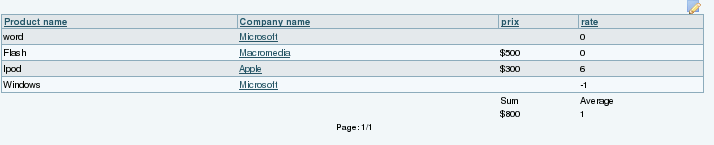
If you want to use sum and average on the same field use compute=146/sum:146/avg
Decimals in values are indicated with the dot (".") and not with the comma (",").
If your tracker has a field named 'page' and if the url contains the param 'page', TRACKERLIST will automatically filter the items that have the value of the page url param equal to the page item filed value.
With the parameter
calendarfielddate , you can display the list of the items in a calendar view. See Module calendar_new. The plugin collects all the items of the period and displays in a popup the items. The display is either the pretty tracker template specified by the param wiki or the value of main field.The calendarfieldate can contain either a single date field or 2 date fields.
Example:
Has been produced by a user module containing the code:
__Formations à venir__ {trackerlist trackerId="11" ignoreRequestItemId="y" fields="56:58" url="formation&itemId" showlinks="y" filterfield="56" exactvalue="greaterequal(now)" calendarfielddate="56" calendarviewmode="month" calendarstickypopup="y" wiki="trackerCalendrierFormation" calendarviewnavbar="n" wiki="trackerFormationCalendrier" calendarviewnavbar="partial"} {trackerlist trackerId="11" ignoreRequestItemId="y" fields="56:58" url="formation&itemId" showlinks="y" filterfield="56" exactvalue="greaterequal(now)" calendarfielddate="56" calendarviewmode="month" calendarstickypopup="y" wiki="trackerCalendrierFormation" calendarviewnavbar="n" calendardelta="month" wiki="trackerFormationCalendrier"}
Examples
Sorting, filtering and pagination
Beginning with Tiki12, tablesorter parameters have been added (see the tablesorter tab in the parameter list above) to allow the user to sort, filter and paginate through the trackerlist results. Below is an example.
This code:
{trackerlist trackerId="8" fields="111:112:113" showlinks="y" showpagination="y" more="n" server="n" sortable="type:reset" sortList="[0,1],[2,0]" tspaginate="max:10" tsfilters="type:text;placeholder:Type a digit...|type:text;placeholder:Type to filter...|type:dropdown|type:date" tsortcolumns="type:digit;group:number-3|type:text|type:text;group:word-3|type:isoDate;group:date-month"}
Would show the following on this site:
Some notes:
- Sort the columns to see automatic group headers for all but the second column
- Only one column can be sorted with the
sortListparameter if theserverparameter is set toy, otherwise multiple columns may be set - The
tsortcolumnsparameter determines the group headings and also helps the program to know what type of data is being sorted so that sorting is more accurate - The drop down in the third column is automatically generated. Automatic dropdowns can only be generated in these cases:
- The
serverparameter is not set toy, or - The field is a tracker type "dropdown" where the dropdown options have been specified in the tracker field definition
- The
- As you scroll down the page, the table header rows will always be visible as long as the table is visible
- the date filter from and to dates are customizable as is the date format
- Setting server to y would allow for only the visible rows to be fetched from the database
- To sort or filter a status field, you must set
server="y"(and thus use ajax)
How to filter a tracker function of a field in a user tracker.
For instance, you have a user tracker with a field Town, you have another tracker listing all the bakeries. This tracker has also a field Town. You want to display all the bakeries in the town of your user. For this you can use
{trackerlist trackerId="5" fields="21:23:24" filterfield="20" exactvalue="field(38,user,7)"}
where 5 is the trackerId of the bakery, 20 is the fieldId of Town in the tracker bakery, 38 is the fieldId of the Town in the user tracker 7.
You can use as many filters you want. For instance, you can filter on the Town and the nationality with the type of bakery...
With the same principle, you can display all the items of the user tracker that have the same Town than the user. or the same Town and same age that the user.
How to make columns larger via CSS
While hardcoding values is possible, this is a "last resort" solution. It will broke the mobile compatibility and it is a bad practice to use the Custom CSS for such adjustment. It is better to use the plugin list and create exactly what you want.
Add.field2 { width: 500px;}
Related
See also:
- To add data to the tracker via a form in a wiki page: PluginTracker
- To create a report in a wiki page: PluginTrackerFilter, PluginTrackerItemField, PluginTrackerStat
- And also PluginVote
- Pretty Tracker
- PluginList
- PluginTracker
- PluginR uses PluginTrackerList to use data from trackers within R scripts.