Wiki-Syntax Separators | |
|
| |
Horizontal Rule | |
|
A horizontal rule can be created with four hyphen (-) characters. Horizontal rules are HTML block-level elements, which means they are the full width of whatever they are contained by on the page. Example: Copy to clipboard
Produces the line below: - (Note: The Fivealive theme seems to be making the horizontal rule the same color as the background, and so, invisible. This will be fixed shortly.) Horizontal rules can be styled in various ways if the CSS for the theme overrides the user's browser default styling. | |
Title Bar | |
|
The Title Bar is similar to a Horizontal Rule in that it produces a line that stretches across the page, although a Title Bar contains text on it. A Title Bar needs to be on its own line and is created with the Hyphen (-) and Equal (=) characters. Example: Copy to clipboard
Will produce the following Title Bar: This is a Title Bar
Example: Copy to clipboard
Will produce the following Title Bar: A Red Centered Title Bar
| |
Boxes | |
|
Boxes are added with the Caret (^) character. This character can be located anywhere on a line but it should be the first character. The first Caret indicates where the Box will starts and a second Caret (on this or another line) indicates where the Box is to end. Example: Copy to clipboard
Will produce: This is a Box
| |
Page Breaks | |
|
Page breaks allow you to control the length of a page for easy reading. A new page can be added anywhere but should start at the beginning of a line. A page break uses 3 Periods (.), the keyword page and another 3 periods (.) Example: ...page...
Would produce a page break.
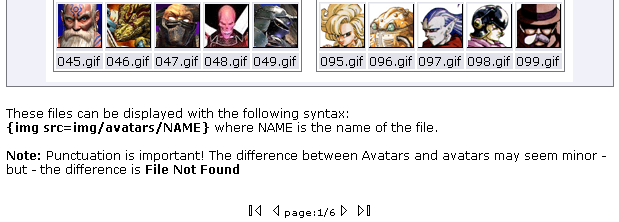
The arrow buttons will take you (from left to right) to the First Page, the Previous Page, the Next Page, or the Last Page. | |
1.1. Headings | |
|
These are added with one or more Exclamation Marks (!) at the beginning of a line. The number of Exclamation Marks used controls the size of the text and indentation level that a heading will have in a table of contents. The heading of the following paragraph uses three exclamation marks. | |
Headings with Expandable Area | |
|
The content below a Heading can also be expandable. An Expandable Area is created by adding a Plus (+) or Minus (-) character after the Exclamation Marks. The Plus (+) and Minus (-) characters define what the default value is for the expandable area as shown below. Example: Copy to clipboard
Were used to create the next 2 Headings.
* To make the (+)/(-) icons appear in front of the headings instead of going to the next line, Go to Admin Home>Wiki Setting, enable the "Display show/hide icon displayed before headings" feature. | |
Closed Expandable Areas (Click the [+] to Open) | |
| [+] Mary had a little lamb
| |
Open Expandable Areas (Click the [-] to Close) | |
| [-] This area was open by default while the one above it was closed. | |
Numbered Headings | |
|
Example: Copy to clipboard
You can see an example at Tiki24, See wiki syntax Alias
| |