Surveys Admin
See also: Surveys - feature overview
Create a Surveys
Enable the Feature:
Administration -> Features ->Surveys (check)
Goto the Admin Surveys page
If you have the appropriate permission, you can create a surveys by clicking the Admin surveys link in the Surveys section of the application menu.
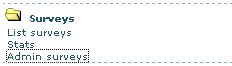
If you don't see a Surveys section, enable surveys from the Features section of the main Admin Panel.
The following form is used to create a survey:
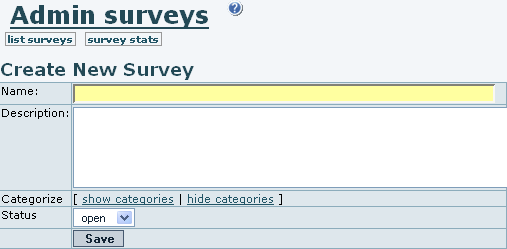
Fill in the information and save it. Until you survey is not ready, you can leave it as "closed" in the status drop down field.
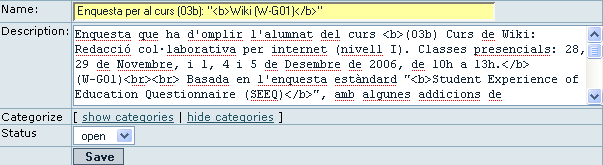
In this example, we are using html tags in the description of the survey, so that there will be some more markup in the description of the survey when users view it in order to fill their answers.

Click the Questions link (![]() ) to add questions to a survey.
) to add questions to a survey.
If the survey status is closed (![]() ) then users won't be able to take the survey. Leave the status field as "open" (
) then users won't be able to take the survey. Leave the status field as "open" (![]() ) when you are ready to allow your users to fill the survey, and you can set it to close after a certain period of time.
) when you are ready to allow your users to fill the survey, and you can set it to close after a certain period of time.
Survey questions
Once you click on the question link (![]() ), you will be able to add questions (tiki-admin_survey_questions.php):
), you will be able to add questions (tiki-admin_survey_questions.php):
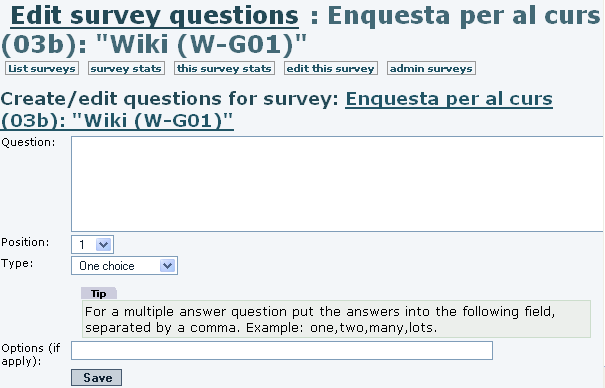
You can use several question types when creating a survey:
- Short text questions
- Single choice questions
- Multiple choice questions
- Rate 1..5 questions
- Rate 1..10 questions
Select the question type and enter the question text. If the question has options, such as with single or multiple choice questions, enter the options separated by commas. The options will appear as possible answers to the questions.
When some questions are inserted, you can see them listed below at the same page of administration of questions (tiki-admin_survey_questions.php):
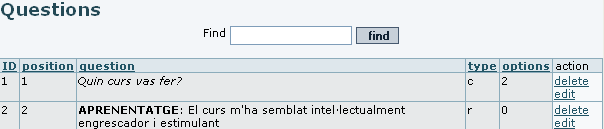
Short text questions
A short text question will be displayed as an input text box where users can enter text. Tiki will store all the user answers to the question and list them in the stats (if two users enter the same text it will be displayed only once indicating the number of users that entered the text). This type of question can generate fairly long stats since it is unlikely that two users will type the same text.
Single choice questions
A single choice question will display the options as radio buttons and the user must select only one of the options.
Multiple choice questions
In a multiple choice question options will be displayed as checkboxes and the user will be able to click one, some or all the options.
Rate 1..5 questions
The user will be asked to rate the question topic from 1 to 5 using radio buttons.
Rate 1..10 questions
The user will be asked to rate the question topic from 1 to 10. Once a question is created as admin you can practice taking the survey and checking the stats, then you can clear the survey stats and get it ready to be used.