Kaltura
What is Kaltura?
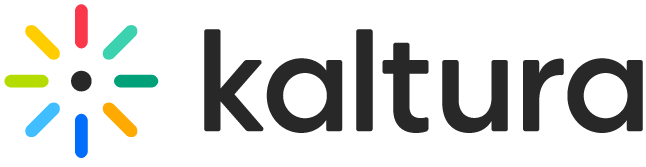 Kaltura Community Edition is a free, open-source, on-premise video platform. It enables video management, publishing, syndication, and developing a variety of online workflows for video. Kaltura On Prem CE includes enterprise level administration, monitoring tools, and video analytics.
Kaltura Community Edition is a free, open-source, on-premise video platform. It enables video management, publishing, syndication, and developing a variety of online workflows for video. Kaltura On Prem CE includes enterprise level administration, monitoring tools, and video analytics.
You can also check out Kaltura's hosted edition by registering for a free trial account.
| Option | Description | Default |
|---|---|---|
| Kaltura video management | Integration with the Kaltura video management platform | Disabled |
| Plugin Kaltura Video | Display a video created through the Kaltura feature | Enabled |
| Kaltura Video | Display a series of attached Kaltura videos. | Disabled |
| Kaltura service URL | for example, https://www.kaltura.com/ | https://www.kaltura.com/ |
| Partner ID | Kaltura Partner ID | None |
| Admin secret | Kaltura partner-setting admin secret. | None |
| User secret | Kaltura partner-setting user secret. | None |
| Kaltura video player ID | Kaltura Dynamic Player (KDP) user interface configuration ID Playlist Horizontal | New Player Test | With Selection of Thumbnail | Horizontal player w/multiple playlists | Player with no share button | Player with custom watermark |
None |
| Kaltura video player ID (in entry edit mode) | Kaltura Dynamic Player (KDP) user interface configuration ID for use when editing. You can use a player which also has an option to select a frame as video thumbnail Playlist Horizontal | New Player Test | With Selection of Thumbnail | Horizontal player w/multiple playlists | Player with no share button | Player with custom watermark |
None |
| Show remixes from old versions of Kaltura | Show remixes from old versions of Kaltura (remixing is no longer supported) | Disabled |
Why does Tiki offer a built-in integration?
- To enable a wiki approach to video within the Tiki framework
- The Tiki-Kaltura integration is built in to Tiki (as opposed to using a fragile third-party plugin).
- Works with a Kaltura.com account or with the Community Edition (CE).
- The Kaltura admin page in Tiki will need to be configured with the basic connection information
Why Use Kaltura Instead of...?
- ...A free hosting site like Vimeo or YouTube?
- Private videos, selling access via Tiki group subscriptions / shopping cart
- No ads
- Have own stats
- Seamless integration in Tiki (Single Sign On, permissions, look & feel, etc.)
- Open Source
- You are in control of your data
- You can self-host (and have your own domain name) or get a subscription from Kaltura.com
- Will Vimeo be around forever? You can make your own Vimeo-like service
- ... just files in the Tiki File Gallery?
- If you have desktop tools, and can generate a reasonably-sized file, you can also use the Tiki File Gallery. However, Kaltura converts any media file type to many formats and streams according to the the context of the person visiting the site (low vs high bandwidth, mobile, etc)
New in Tiki10
There has been a huge revamp/simplification of the Tiki-Kaltura integration, such as:
- Updates from the latest Kaltura code: http://www.kaltura.com/api_v3/testme/client-libs.php
- Can select a player for view mode OR for edit mode
- This is useful when creating a thumbnail for a video
- (This can already be done directly through the Kaltura Management Console -> pick player -> Edit -> Features ->UGC & User Interaction -> Capture Thumbnail
- This is useful when creating a thumbnail for a video
- Admin panel now detects all available players
- Kaltura has phased out the remix feature (see Popcorn Maker)
- A new XML file to configure the Kaltura Configuration Wizard (KCW) interface. (By default, we removed lesser used options.)
- And many more...
New in Tiki11
Getting Started: Tiki-Kaltura Integration
- Kaltura Contribution Wizard (KCW) to upload media (audio, video, image) under a user
- A gallery list of all the media (videos, images, or audio) of a user
- Wiki plugin to include a Kaltura video on a wiki page -> PluginKaltura
- Tracker field to include a Kaltura video on a tracker item -> Kaltura Tracker Field
- View and edit any information about a user's Kaltura entry
- Fine-grained permissions to use Tiki groups
- Can upload video on Kaltura server (tiki_p_upload_videos)
- Can view Kaltura entry (tiki_p_view_videos)
- Can list kaltura entries (tiki_p_list_videos)
- Can edit information of kaltura entry (tiki_p_edit_videos)
- Can delete kaltura entry (tiki_p_delete_videos)
- Can download kaltura entry (tiki_p_download_videos)
- Can admin kaltura feature (tiki_p_admin_kaltura)
How to enable and configure Kaltura:
- On the Tiki Admin panel (tiki-admin.php), click on the Video icon ()
- Then under "Activate the feature" , put a checkmark in the Kaltura video management checkbox.
- Click the Apply button.
- (Procedure is slightly different for older Tiki versions.)
The XML configuration files can be created and stored on the Kaltura server through the Kaltura API Test Console. The stored XML configuration is identified by an ID. The ID of the desired configuration should be set for KSE UI Configuration ID and KAE UI Configuration ID in the Admin Configuration in Tiki. (By default it is 36300 (KSE) and 1000865 (KAE)). Kaltura can be contacted for further customization / info.
How to set up the integration between Kaltura and Tiki:
- From the Tiki Admin panel, click on Admin Home
- Then click on the Video icon
- Make sure that the Kaltura (Registration) tab is selected
How to obtain the values needed for the Kaltura Registration window:
- Login to the Kaltura Management Console (KMS)
- Click on the Settings tab, then click on Integration Settings to view the Account Info
How to embed a video in a Tiki page:
- Use the Kaltura plugin. It generates the following syntax:
- Copy to clipboard{KALTURA(id= )}{KALTURA}
-
Kaltura has very specific terminology...
Entry:
An entry is a media entity on the Kaltura servers. It can be an image, audio, video, or a rough-cut wrapped with vast information such as dates, titles, tags, ratings etc.
Flavors:
Flavors refer to the transcoding settings (ie. the format that the source video is converted to: HD .flv, iPad mp4, etc...)
Kaltura Contributor Wizard:
Kaltura Contributor Wizard, Kaltura widget for content ingestion; a flash wizard that provides easy to use, friendly, and customizable user interface for uploading and importing media and content. The CW can be configured using an xml configuration file. The CW configuration file defines different customization aspects:
- List of media providers (e.g. file upload, webcam, import from different sources) is available to the user
- Graphical skinning and locale of the different parts of the wizard
- Parameters defining the behavior of the wizard such as the default media provider
Kaltura Dynamic Player:
Kaltura Dynamic Player, a highly flexible movie player. In order to embed a KDP on a web page, a developer should first create a widget, or use one of the available widgets which describes the settings of the required player. Every Kaltura partner is provided with a default widget identified by _{PartnerId} (For example, _201). The KDP can be configured using an xml configuration file.The configuration file defines the graphic layout and functionality of the different parts of the player. It can be created and stored on Kaltura's server via Kaltura's API Test Console, OR through a UI wizard in the Kaltura Management Console. The ID of the desired configuration should be set as KDP UI Configuration ID in the Kaltura Admin Configuration within Tiki. The default is 48411.
- The configuration ID for the Kaltura Contributor Wizard (KCW) is used to add more media.
Kaltura Partner:
A person or an organization with a Kaltura account. Commonly, it is possible to become a Kaltura Partner either by manually signing up, or by registering to Kaltura during the installation process of a Kaltura application. The Kaltura Partner ID is a numeric identifier, uniquely identifying one Kaltura Partner within the Kaltura database. Upon registration of a Kaltura Partner account, you will receive an email from Kaltura with the following information:
- Partner ID: This is your Partner ID in the Kaltura Admin Configuration in Tiki.
Kaltura Session:
Kaltura servers authenticate calls using a KS (Kaltura session). A Kaltura session is generated using the start session API call. Each KS includes a partner, sub partner, user ID, API secret, and optional privileges. The KS is used to call additional API calls, and to allow the client side (Flex) components to send authenticated calls to Kaltura servers. The user ID passed in all of the Kaltura API calls is the user ID on your system (e.g. a numeric ID, screen name, email). Whenever a call is made, Kaltura's system will implicitly create a record for the user on its servers.
UIConf:
XML configuration file for various Kaltura components (KDP, KSE, KCW)
User (Partner User):
Representation of a partner's user in Kaltura's database.
Widget:
A widget represents a KDP (Kaltura Dynamic Player) which is either bound to a specific media clip (in the case of media embedded in an external site) or a KDP that can show a gallery of media clips which can be selected via flashvars and javascript calls.
Video Editing | Collaborative Video Editing | Wiki Video Editing | Video | Kaltura Video