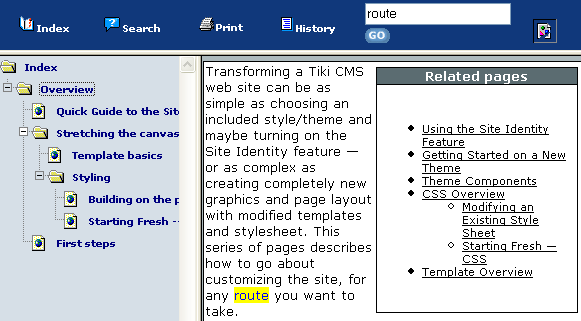Structures Admin
Managing Structures
To manage your Wiki structures, select Wiki > Structures from the menu.
- In version 1.9, this menu option is available only if you have the tiki_p_edit_structures permission.
- In version 2.0, this menu option is available to all users, but the Create new structures area is available only if you have the tiki_p_edit_structures permission.
Starting with version 2.0, the ability to remove, create webhelp, and dump tree (see description of these functions below) respects the permissions (whether object or category) set on the structures 'root' page. Users must have edit rights on this 'root' page to access these functions. The ability to view/access in the listing, also respects the permissions (whether object or category) set on the structures 'root' page.
In 1.10, activation of the "create webhelp" feature is also controlled by an option in the admin Wiki Config screen.
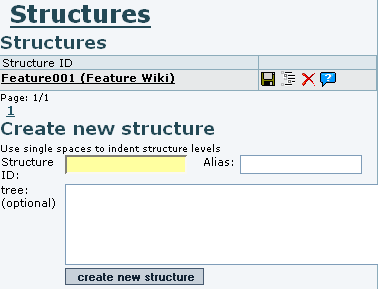
Page versus Page in a structure
If you want by default that a page opens as a part of a structure, you have to check
admin-> wiki -> Open page as structure:
In this case the url tiki-index.php?page=Structures will display the structure navigation.
If you do not check this option, the url tiki-index.php?page=Structures will not display the structure navigation, only the url tiki-index.php?page_ref_id=104 will do it
Structures
A list of existing structures is displayed along with the following icons:
Icon | Action | Description
|
| Export | Exports the wiki source the wiki pages in the structure | |
| Dump tree | Exports the tree of the structure suitable for copying or editing | |
| Remove | Deletes the structure and optionally the associated wiki pages | |
| Create webhelp | Generates an tree menu and static HTML pages from the structure | |
| View webhelp | View the generated webhelp |
Create New Structures
Use the Create new structure area of the Structures Admin page to create a new wiki structure.
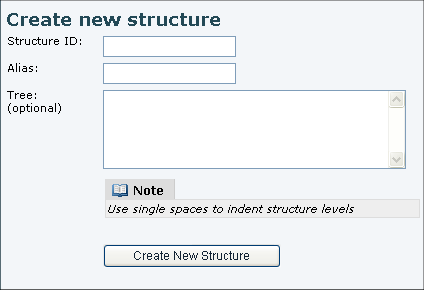
| Field | Description |
|---|---|
| Structures ID | The wiki page that will be used as the "root" of the structure. If the page does not exist, TikiWiki will create the wiki page. Required |
| Alias | An alternative name for the Structures ID. By using an alias, you can create two different structures (each with a different Structures ID) that appear to be named identically. Optional Using an alias is helpful for creating structures with common names that will be reused (such as Introduction or Overview) or when your structure contains 2 different names for of the same pages (ex: page: 2.1-> page: this 2.1 (alias: this) and page: 2.2 -> page:this 2.2 (alias: this) will be displayed as 2.1->this, 2.2->this )) |
| Tree | Use the Tree area to create a structure and the necessary wiki pages. TikiWiki will automatically create the necessary wiki pages and add them to the structure. See Creating a Tree for details. Optional |
Creating a Tree
When creating a new structure, TikiWiki can automatically create the necessary Wiki pages within the structures for you. Simply add the name of each wiki page in the Tree field. Each line indicates a consecutive Wiki page in the structure.
- To create a child page, indent the wiki name with a space.
For example:Copy to clipboardParent Page Child Page Deeper Child Page - To create an alias for the wiki page, append the Wiki name with -> alias.
For example:Copy to clipboardWikipage001 -> Introduction
An example of a completed Tree might look like this:
Wiki -> Introduction Using Wiki Pages Wiki Links Wiki Lists Wiki Images Wiki Text Formatting Wiki Special Characters Wiki Admin -> Administration Wiki Details
To create a new structure upon this dump tree, you would need to add just the structure name, and optionally an alias. In this example, the form to create a new structure would look like:
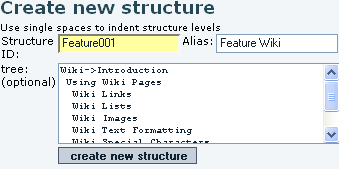
Categorize the Structure
When you create a structure you have (if the categories feature is active) the opportunity to categorize the whole structure.
If you are using the staging and approval system Wiki Page Staging and Approval, you will FIRST have to remove the existing category (the approved one) from the structure before assigning your structure to the new category.
- Otherwise the permissions from the new category will not be reguarded, even if you enabled the "Permission to all (not just any) of an object's categories is required for access" under tiki-admin.php?page=category.
Assign Permissions to the Structure
If you want to set object specific permissions to the pages of a certain structure, you will have to remove the existing category, too.
- Otherwise the object specific permissions won't override the ones given by the approved-category. So the warning "These permissions override any global permissions or category permissions affecting this object." will not affect in case of using the staging and approval!
List of Structures
After you create this structure, you'll have a nine page group of wiki pages, including whatever amount of those pages that were already created in the same Tiki site. And you will see the structure listed like:

If you click on the name of the new structure created ("Feature001 (Feature Wiki)", in this example), then you will be able to manage the structure: move nodes, add brand new pages to it or from existing pages in the same Tiki (see further down), and you will be able to see the structure layout:
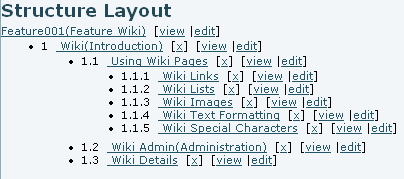
For instance, if you click on the view link, next to "1. Wiki(Introduction)" node, you will see the page "Wiki", named as "Introduction", with all the navigation aids at the top of the page.
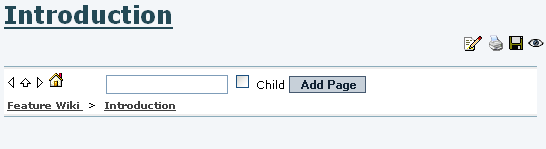
If you add a "toc" ("table of contents" tag) to that page (regardless that you are at the root page of the structure or not), you will see the table of contents for that page (Wiki). For instance, adding this code to the page:
{toc shownum=1 }
would produce a numbered table of contents of the child pages starting from this node (but not the ones in the same level as this page or higher levels):
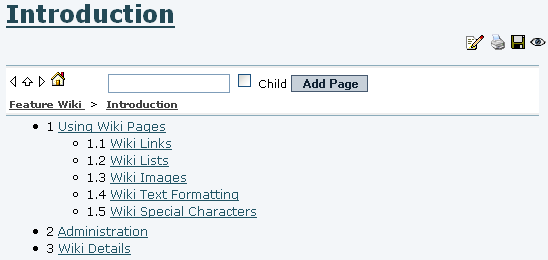
Tip_: See Structure User for more information on the toc__ tag syntax and optional parameters allowed.
When your user belongs to a group with the permission "tiki_p_edit_structures", you will see a mini-form on each navigation bar to create new pages if needed just after this one, or as child pages from this one if you select the "Child" check box next to it (see example just above).
When you are not logged in, or a user in groups without this permission, you would see a plain navigation bar on top of each page:
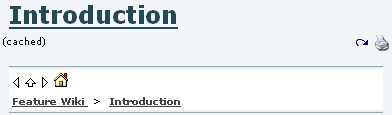
The following sections explains you how to create, delete, move, and re-prioritize the pages in your structure
Editing an Existing Structure
Select a Structure from the list to open the 'modify structure' page. In this example, it is "Feature001 (Feature Wiki)", as seen from the list of structures:

In 1.10, the ability to edit an existing structure respects the permissions (whether object or category) set on the structures 'root' page. So a user must have edit rights on that 'root' page to be able to edit the structure. A user with view rights but no edit rights on that 'root' page will be able to access the structure tree, but not edit it.
The form at the top of 'Modify Structure' page (tiki-edit_structure.php?page_ref_id=1, in our example) indicates the current node. The default selected node is the structures 'root' page. Select an alternative structure node to edit from the 'Structure Layout' tree at the bottom of the page (selected "Using Wiki Pages" node in this example):
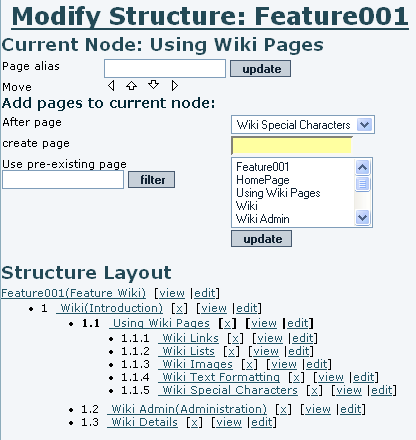
Use the 'Update' button to add or update the current nodes 'Page alias'.
Use the navigation buttons to move the current node to a different position within the 'Structure Layout'. The current node will be highlighted in bold (except the root node, which is never highlighted).
Adding Pages to Current Node
Any pages that you add will be added as sub-pages to the 'current node' and inserted after the page indicated by 'After Page'.
- If you enter a Wiki name in the 'create page' field, a new Wiki page of this name will be created. If populated, this field takes precedence over the 'Use pre-existing page' field.
- The 'Use pre-existing page' field allows the user to insert one or more existing pages. The filter field can be used to restrict the set of existant pages.
Structure Layout
The 'Structure Layout' provides links to:
- View the referenced wiki page: Only if you have the relevant permissions
- Edit the referenced wiki page: Only if you have the relevant permissions
- Remove the page reference from structure: If you click 'x' to remove a page, the system will ask if you want to remove the page from the structure or if you want to remove the page completely.
Note that if the page being removed has subpages, all the subpages will be removed recursively from the structure. (The underlying wiki pages will also be removed if you choose the 'remove page too' option)
Table Of Contents
See Structure User for more information on the table of contents syntax (using the toc tag) and optional parameters allowed.
Slide Show
If the slideshows feature is enabled, selecting the 'slides' button from the page bar will display structure pages as slideshows!
PDF Creation
If the pdf-creation feature is enabled, selecting the 'pdf' icon whilst viewing a structure page will populate the pdf document with the relevant wiki pages from the structure. (chris.holman: Aliases and toc items dont work at present)
Webhelp
The basic idea is to generate a WebHelp from a Tiki Structures (Structure = a tree of wiki pages as you know)
From the structures menu you will see a button to create a webhelp (![]() ).
).
The webhelps are created in whelp/$name where name is configurable and defaulted to the name of the root of the structure.
The generated webhelp is a static representation of the structure with a js tree that can be used to navigate the structure and a search function, print function, history and some other gizmos.
This feature aims to allow distributing whatever documentation you create through structures at your Tiki site in an usable format for users. Since structures can be re-created whenever you want, you can also keep an online version in your site updated quite easily.
Example of Usage:
Structures Watch
Tikiwiki >=1.10
A user can watch a structure or a sub-structure, if he has the permission tiki_p_watch_structure. He will watch all the pages in the sub-tree that has the watched page as root.
He will receive a notification email each time a page in the sub-tree is changed or a page is removed from the sub-tree or inserted into the sub-tree.
Quirk in creating Structures in 1.9.1
If you are using simple wordpad like file app to creat a simple structure and you indent more that one space from one level to the next, it will create anything below that line with more than one space indent as a separate structure. Watch your spaces.
Structure in a module
It is possible to put a structure in a module by using the smarty syntax
{wikistructure id=1}
With tw >=4.0, it is possible to represent a structure like a menu, and so to use all the menus feature, like display as a css/suckerfish menu or highlight the current page
{menu structureId=1) to display a structure like a tiki collapseable menu
{menu structureId=1 css=y type=vert} to display a structure like a suckerfish menu
By using the parameter menu_cookie=n you can also have an automatic open/close of the section of the structure the displayed page is in. This option overpasses the open options memorizes during navigation by the cookies.
With tw = 6.1, the following works nicely:
Go to the Admin Modules page, click on the User Modules tab, and in the ‘Create new user module’ ‘Objects that can be included’ window select the Wiki Structure you want from the drop down list and click the green '+' button. This will insert {wikistructure id=123} into the wiki-syntax box. Take note of the actual number on your system (which is unlikely to be '123'), as I don't know of any other way of finding out your structure's number. If you want your structure navigation to wrap nicely, do these next steps.
Replace {wikistructure id=123} with {menu structureId=123 css=y type=vert}
Enter the name, title etc and Save
Click on the Assign/Edit modules tab.
In the Assign new module section, in the drop-down box, click on the module name you just created.
Then fiddle with the order, perhaps move the other modules on the left side to the right side, save it, and you have a nice navigation system.
More documentation is needed re further current options, but the above looks quite nice and will suit many needs. I couldn't get the menu_cookie=n parameter to work.
Create a Menu from a structure toc
You can create Menus from structure table of contents by means of several ways:
- Module menu <- recommended, which allows vertical or horizontal menus from a structure toc
- Module wikistructure , which allows vertical menus from a structure toc
- Module menupage plus hand written inclusion of structure tocs for a specific structId
Drag & drop edition (Tiki9)
In Tiki9 pages can be moved position in the structure through drag and drop: