Forums User
Feature Overview
Welcome to one of the most interesting features in Tiki: the forums system, the concepts are very simple:
- A forum is a collection of topics (also called threads) about a subject. You can have a forum to discuss a product, movies, sports, the weather; anything you think of.
- A topic/thread is a collection of messages (also called posts) in a particular forum.
- A post/message is a message a user has submitted about a particular topic.
Introduction
The forums menu in the application menu displays 2 links, one to the forum listing and another to the forum rankings.
As a user you can enter the forums section clicking the forums link in the application menu.
You can order the forum listing as you want and you can click on the forum name to enter the forum.
When you enter to a forum a list of topics will be displayed:
Topics are listed using the default ordering for topics set for the forum, as a user you can order the topics by any of the fields in the topic listing. The type is used to classify topics (more on this later). When the type icon is shown reddish (as in this case) the topic is new for the user. If you have the permission to post a topic you will see a link to display/hide the form to post a new topic. This is the form when displayed:
You will have to enter the title for the topic, the type and the comment (the topic text), you can use some smileys shown at the right if you want. The topic-type that you can set will be normal unless you are an admin for this forum, in which case you can use any type. Topics type are described next:
| Type | Icon | Description |
| Normal | A normal topic | |
| Hot | | A hot topic, a topic that is very important or polemical or anything you consider hot |
| Announce | | An announcement |
| Sticky | | A sticky topic will be displayed on top of the list of topics regardless of the ordering selected for topics. |
| Locked | | A locked topic is a topic where users cannot post messages, admins can lock a topic by changing the type of any topic to locked |
If you click on the topic name for any topic a list of topic messages will be displayed:
From this screen you can post new messages (if you have the permission), edit or remove messages (again if you have the permission) and quote a message if you want. The form to post a message for a topic is almost indentical to the form used to post a new topic.
The toolbar can be used to sort messages by date, score or title, limit the minimum score for a message to be displayed (threshold) or find messages containing some word.
Forum Rankings
The forum rankings screen can be used to display rankings for the forums.
How to get the forum messages by email ?
There are five ways to monitor messages:
1.1.1. Monitor all messages from the forum
Like it usually works in email lists: copies are received from the initial messages (new topics) from all the new discussion threads, as well as from all their answers.
You need to click on the right icon when looking at the topics list from a forum. For instance:
1.1.2. Monitor only the initial message from all the new discussion threads from this forum.
You need to click in the eye icon on the left when looking at the topics list of a forum. For instance:
(this way, you don't automatically get by email the answers from the new discussion threads, if we don't subscribe to them; see next step)
1.1.3. Monitor the answers to specific discussion threads.
You need to click on a specific discussion thread in a forum, and click on the eye icon on the right of the initial message from that discussion thread. For instance:
On 2.0, when you start a new thread you have the option to select monitoring that thread just at posting time (and selected by default):
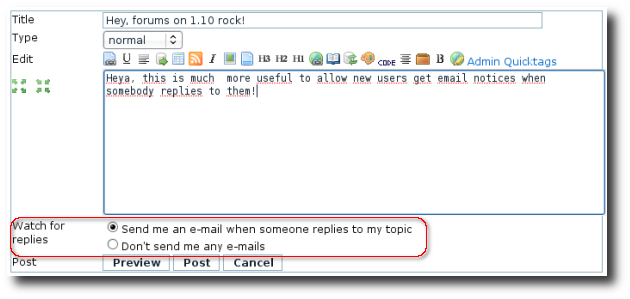
1.1.4. Monitor the forum by "group watch"
An admin of the site can set up your tiki to send messages to selected groups of users when the are some changes in objects of the tiki site, such a forum. Once Group watch is enabled tiki wide by an admin, a few new icons will show up to the right of the previous ones, allowing the admin to set which groups have to received emails:
1.1.5. Monitor the forum by categories
Additionally, in Tiki 2.0 you can watch a categorized forum through watching the category that it belongs to.
Related links
- Forum admin
- Forum and Mailing List Synchronization
- Forum
- The actual help forum where you can post your questions