Live Support Admin
Live Support settings
First enable the feature on "Admin->Features".
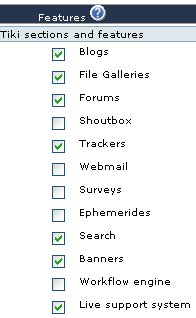
On the Admin dropdown menu choose the Live Support option
Now make some Tiki users into operators.
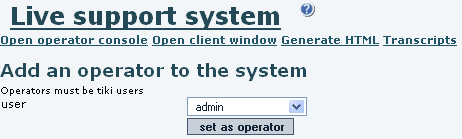
To make the Live Support visible on the site, create the module through Admin->Modules.
The name of the module is live_support and assign it the desired column and set visability accordingly.
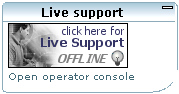
Operator usage (1 user to 1 operator)
Now logged into the Tiki site as one of the operators, click the Open Live Support Console window. Lets assume in this example that there are 3 users defined as operators, and only one of them is online.
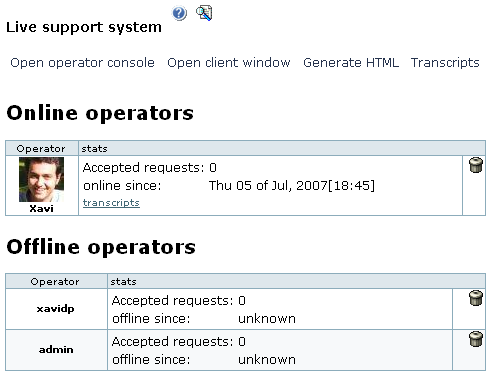
When a user makes a support request, you will see an tilting popup small window to request you to see that request in order to see it, so that you decide to accept it or not.
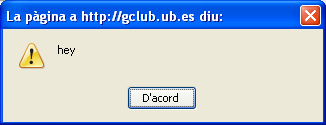
If you click on accept, then you will be able to "accept" or not the support request, or "join" the support that another operator is already giving to that request.
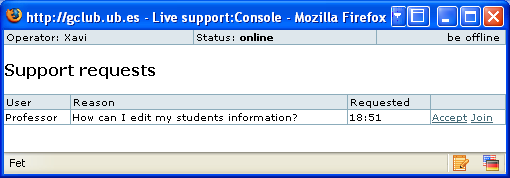
If you accept the support request, this is the window where the request for support will appear:
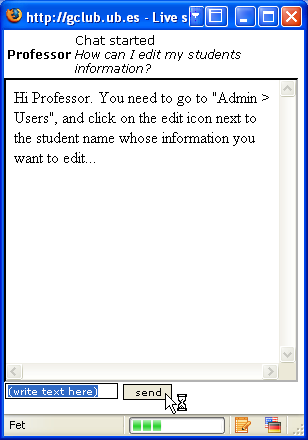
Now the chat can continue, until the user requesting support closes his/her window to end the support session.

See Live Support User to view the user side of the same support request process.
Two operators on the same support request
If two or more operators where online by the time of the support request, all of them would get the popup window noticing a support request was made, and once they clicked on the small popup "accept" window, each one of them could accept of join the support request process.
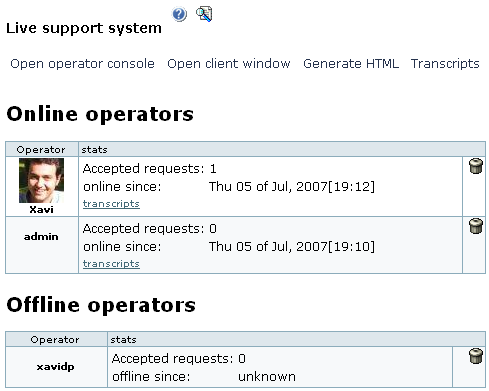
In this example, another support request was made by user "Professor".
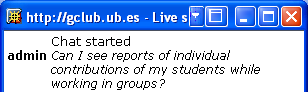
By that time, operators "admin" and "Xavi" where online. The first to accept was admin, which already answered the support request with an answer.
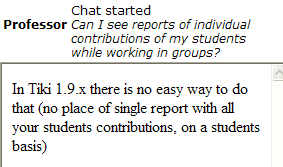
Then the second operator ("Xavi"), would see a screen like this one, where he could add some more information, if this was the case:
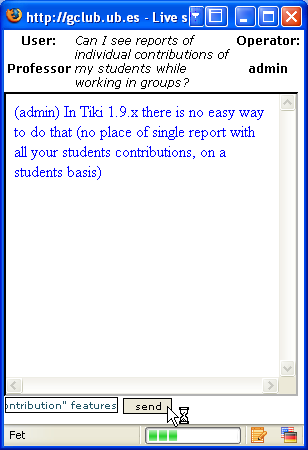
In this case, the second operator could complement the answer of the first, since In Tiki 1.10 two new features have been added to support this need declared by the Professor: Action log and (Contribution)) features.