Directory User
Accessing the Directory
The Directory at a TikiWiki Web site is at the URL tiki-directory_browse.php, generally accessed via the Directory menu item.
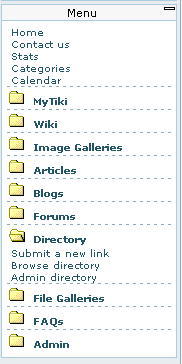
Menu
|
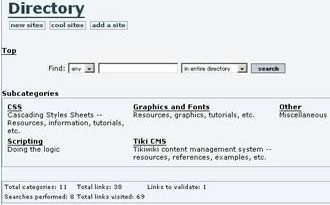
Browse_Directory
|
Browsing the Directory
At the top of the Directory page is a navigation bar that offers options for using the Directory. The navbar contains these links:
- new sites - These are recently added links, in descending order.
- cool sites - If this option is activated by the admin, these are links that have received the most visits, in descending order.
- add a site - This will be displayed if the user has the permission to submit sites for the Directory.
Click a navbar link to browse categories of links, see new sites or cool sites or add a site (submit a suggestion for a new site).

Category
Below the navbar is the name of the current category. The Tiki Directory is organized into a hierarchy of link categories, each of which may have categories within it. The uppermost category, displayed just below the navigation bar, is the Top category.
Subcategories
The categories under Top are indicated below it. Appearing along with each category name can be a category description, names of the most-visited subcategories, or names of random subcategories. (The term "subcategory" is used simply to indicate a category below (within) another category.) The number of web site links in the category may be shown in parentheses. A category may contain either links itself or subcategories that contain links, or both. The information accompanying each category name on the Browse Directory page is determined by the admin.
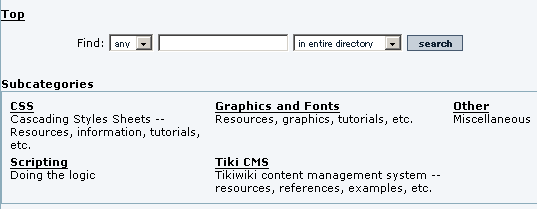
As the user navigates down through the categories, the current category is displayed beneath the navigation bar at the end of a "breadcrumbs" path of categories down from Top. For example:
- Top >> Tiki CMS - The category names are links to the respective parent categories.
The search form — Find: — can also be used to search for sites throughout the Directory or only in the current category. Site names, descriptions, and URLs are included in searches.
The screenshot below shows the Directory browser in the category TikiCMS category, under the Top category. Note the path of live category links at the top and the list of links in the TikiCMS category.
Links
The links section of a Directory-browsing page includes a drop-down list and the links themselves. The drop-down list can be used to sort the links list in ascending (A to Z) or descending (Z to A) order and by:
- hits - Number of times the linked page has been visited
- name - The site link name
- creation date - When the link was added to the directory
- last updated - When the link information was last updated
The information for each link includes:
- Nation - The national flag may reflect the language of the site or site content, etc., as determined by the admin.
- Web site name
- Site description - The description as entered by the admin.
- Category or categories - The site may be in one or more categories; in the case of a subcategory, the full category path is indicated.
- Date added to the Directory
- Date last updated
Click on a site's name to access the page. If the site is down or there is some other error, try the cache link. Tiki saves, or caches, a copy of each linked page in its Directory. This enables viewing a page even if the original is not available. In addition to providing its own cache, Tiki also links to the Google cache (see http://www.google.com/help/features.html#cached) for each page.
Beneath the list of site links is a list of categories related to the current category, if any, as determined by the site admin or other link submitter.

Statistics
Finally, statistics about the Directory, its content and activity, are displayed:
- Total categories
- Total links
- Links to validate (i.e., links that have been suggested, but not yet approved, or that have been made inactive for some reason)
- Searches performed
- Total links visited

New Sites - Cool Sites
The new sites and cool sites links open a Directory Ranking page and display rankings of the latest sites added to the directory and the directory's most-accessed sites.
These rankings include, for the linked sites, this information:
- name
- url
- country
- hits
The column headings are links and can be clicked to re-order the listings.
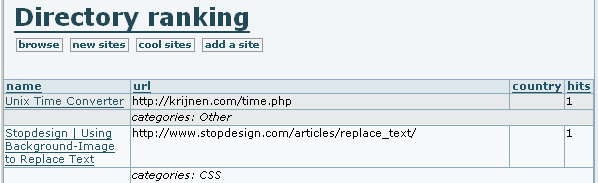
Adding a site
Consistent with the collaborative ethos underlying Tiki, users can submit site link suggestions, depending on the permission granted by the admin. To suggest a site, click the add a site link and use the form to enter the site information.
Enter the site's Name, Description, and URL (Web address), pick an appropriate directory category for it, and indicate its Country — national orientation or language. You may select more than one category by control-clicking your choices — hold down the Control key on your keyboard while clicking (Command key on Macintosh). If you select a Country for the site, a country flag will appear in its directory listings.
Click save to submit the link. The site link may not immediately appear if the Directory has been configured to have new link submissions first validated by an editor or the site admin.
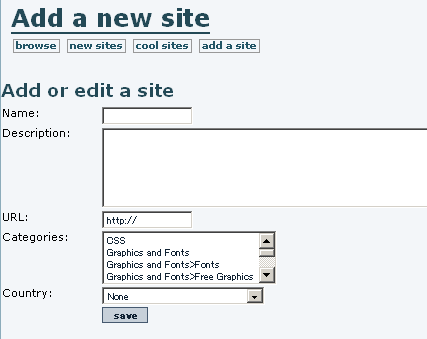
Directory-Related Modules
A Tiki site may also have side-column or in-page modules activated to display Directory Last Sites (sites most recently added), Directory Top Sites (most-visited sites), or Directory Stats (numbers of sites, sites to validate, site categories, searches, and visited links).
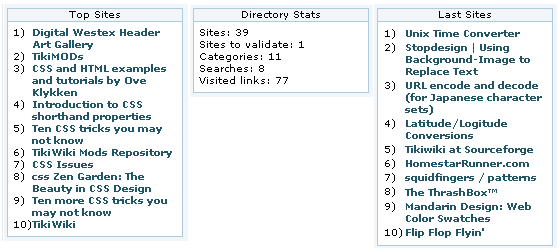
Calendar Reporting of New Sites
New sites added to the Directory are also reported in Tiki's Calendar, for users who have Calendar-viewing permission. The Calendar is accessed by clicking the date at the top of the page, or via the menu.
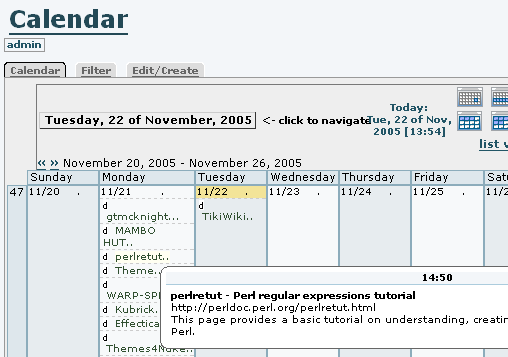
- When putting a link in a wiki page, if the link warrants greater exposure, consider first adding the link to the site Directory and then using the Directory's redirect link in the wiki page. That way, the Directory provides another means for users to know about the site, and the Directory also keeps track of the number of hits the link receives.
- Directory - Overview of the Directory.
- Directory Admin - How to activate and configure the Directory, including determining its organization and page display, and setting appropriate permissions.
- Directory Details - Details on Directory internals, including information on related files, permissions, database tables and CSS selectors.