Install Tiki on XAMPP
This can apply to a windows install or other hence it is a section of Windows Desktop Install.
TikiWiki relies on three major external applications to run.
- PHP (scripting language)
- Web server (usually Apache)
- Database (usually MySQL)
These three applications are needed to run Tiki. You can install Tiki on XAMPP which also provides phpMyAdmin this is the same idea as Windows Local Install EasyPhp
Once these applications installed, a Tiki database must be created and a Tiki mysql user must be created with appropriate privileges.
These instructions were tested on:
- Windows XP SP3 + XAMPP Lite version 1.7.4 + TikiWiki 3.4 LTS
Step 1: Download xampp and TikiWiki
For TikiWiki, you can choose between different compression formats, you most probably want the .zip, or the .7z if you have 7-Zip installed.
- http://info.tiki.org/Download
- Windows: http://www.apachefriends.org/en/xampp-windows.html
- XAMPP is also available for Linux, Solaris Mac OS X: http://www.apachefriends.org/en/xampp.html
Step 2: Setup XAMPP
- Run the exe you downloaded in step 1
- Launch the XAMPP control panel from the start menu
- Double click on the XAMPP
 icon in the lower right hand taskbar.
icon in the lower right hand taskbar.
- Ensure that Apache and MySQL are running

Click Start for both and they will show running.
For detailed instructions see http://www.apachefriends.org/en/xampp-windows.html
Step 3: Create a database for Tiki
- Open a web browser to: http://localhost/phpmyadmin/. The default phpMyAdmin page appears.
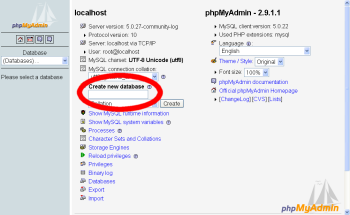
- In the field Create new database type tiki (or some other name) select "MySQL connection collation": utf8_unicode_ci and click Create.
This is the name of your MySQL database that Tiki will use. Write down the name of this database — you will need it later. - Click Create.
phpMyAdmin creates the database and displays the message: Database tiki has been created
Step 3.1: Optional but recommended, change the MySQL root password
- Open a web browser to: http://localhost/security
- read the directions & select the link that will allow you to "fix" security
- change the MySQL root password
Step 4: Create a MySQL user
- Point your browser to http://localhost/phpmyadmin/
- Click Privileges.
- Click Add a new User.
This will create a new database user — this is not a Tiki user. - On the Add a New User page, complete the Login information:
- User name: Enter tikiadmin or another name if you wish.
- Host: Leave this field as the default. If you encounter problems, try using localhost or 127.0.0.1 instead.
- Password: Put a safe password here, you will need it later.
- Re-type: Re-enter the password.
Write down the user name and password — you will need them later. - In the Global Privileges area, click Check All.
- Click Go to create the database user.
MySQL creates the database user and displays the message:
You have added a new user.
Step 6: Decompress Tiki files
- Uncompress the Tiki file that you downloaded. Uncompress the files into:
<xampp install directory>\xampp\htdocs
Note: Be sure to uncompress the files into a tiki directory — not directly in the main directory unless you your tiki to be the only content served by the web server - Verify that the following file exists:
<xampp install directory>\xampp\htdocs\tikiwiki-<version>\tiki-index.php
Step 7: Run the install script
- Point your browser to: http://localhost/tikiwiki-version/ for older versions
- Point your browser to: http://localhost/tiki-version/ for newer versions like 18.2 (added 20190214_004105)
You can then just follow the script's instructions or see Step 5: Run the Installer for details.
Note, you will need to use:
Step 8: Configure your tiki & GO!!
Follow Installation instructions, begin at login for the first time and subsequent steps.
You can find a video to install tiki version 9.2 on xampp in :vnwiki.net