History: Search
Preview of version: 3
Search
Overview
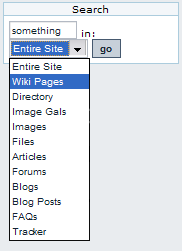
If the search feature is enabled and you assign the search box module to the left or right side bar, you will see a search box where that you can use to search content in Tiki. The search box module will display a select box allowing you to search for something in a specific content :
- Entire site : sum of all fields below
- Wiki Pages : name, data
- Directory : name, description
- Articles : title, heading
[+] - Image Galleries : name, description
- Images : name, description
- File Galleries : name, description
- Forums : forum posts title and content
- Blogs : title, description
- Blog posts : data
- FAQs : name, description
Once you select an option and click the search button you will be redirected to the searchresults page :
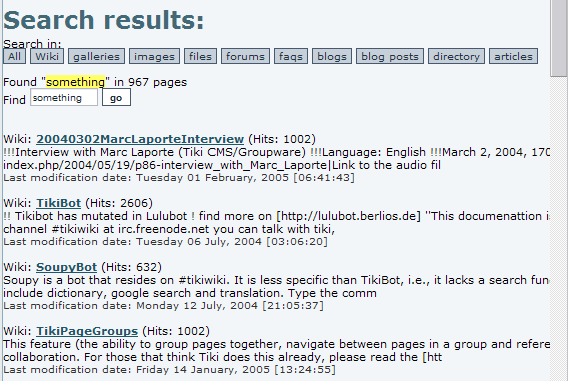
In this screen you will see a list of results for the search. The links below the title can be used to search in different areas of Tiki the same way as the search module does. If there are a lot of results you will see links to the next/prev pages at the bottom. The number of items where the search criteria was found can be located just below the links to search different features.
This integrated search engine is very useful to quick-find content or information in Tiki and it will automatically detect which features/sections are enabled or disabled allowing the search only in enabled features. If the Wiki is disabled, for example, you won't be able to find things in Wiki pages.
Search modes
If you want, you can enable full-text search. With this option your results will be ordered according to their relevance to the search terms.
The search can be configured by the administrator as a simple search or as a full text search. (A user knows it is a full text search because each result has a relevance indicator)
Simple search
If the administrator has not activated the "full-text" feature, the search is done in a very simple way.
Each query is split into words (a word is recognized as delimitated by space). An object will be returned only if it contains each string word.
Example: If the query is "full text", only the object that contains "full" and that contains "text" will be returned.
Be careful that it is not "contains the word" but contains the string; it means that an object with "fulltext" will be returned, as an object with "faithfully textual" or "carefull texture".
Be also careful that an object has some hidden text like the links. So, an object that contains "http://fulltext/|Mysite" is selected.
The search is performed in case-insensitive fashion. It means that if you look for "tiki", you will find objects than contain the word "Tiki" and not "tiki".
Advantages:
- quick
- pick up everything that is indexed (see the section describing the search space)
Disadvantages:
- The search is very noisy: a lot of objects are returned
- There is no relevance and the objects are not sorted. It means that an object with 2 occurrences of the searched word will be returned as an object with only 1 occurrence.
- the word is exactly seached, it means "cliche" will not find "cliché"
Full text search
Word highlighting
In v1.9 there is a new searchbox (search_new) and results page (tiki-searchindex.php) that together provide highlighting of search words. Additionally, by adding "&highlight=words", where words are the words you want to highlight, to the end of the URL (web address) for any wiki page, the words will be highlighted in the page.
Word highlighting from referals
In v1.9 there is an experimental feature that automatically highlighs search words when one follows a link from a search engine. Fore more information, please see Tiki:SearchDev.
- Use the search module (search_box) or get directly to the Search results page.
- In v1.9, use the highlighting search module (search_new) or get directly to the Search index page.
- View this page with the word highlight highlighted: http://doc.tikiwiki.org/Search?highlight=highlight